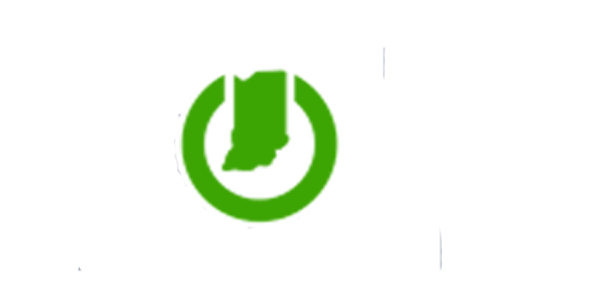2020 Year-end stats
The Office of Technology continues to focus on providing services and value to all of our customers. Amidst the pandemic, the latest six-month customer satisfaction results – 97.13% – tell a story of a successful year for our customers.
State government uses technology at a large scale to conduct its operations; with IOT as your service provider, we want to make sure you are successful. Last year, we reviewed some annual usage numbers of IOT services, and below we show you just how much difference a year makes. Sure 2020 was the year of the pandemic, but 2020 was also the year of Digital Government.
IOT by the numbers:
2020 2019
1,365,867,666 | 160,987,518 | Visits to IN.gov web properties or applications | |
145,118,148 | 80,283,156 | Emails sent via GovDelivery | |
6,571,660 | 4,732,930 | Total searches | |
8,155,712 | 4,419,089 | Text messages sent from GovDelivery | |
3,235,745 | 2,143,253 | FAQ views on IN.gov | |
291,241 | 282,131 | Projects, tickets or work orders received through vFire | |
139,888 | 71,436 | Live chats with the State Information Center | |
93,479 | 62,096 | Launches of the IN.gov mobile app | |
28,329 | 5,971 | Text messages to the State Information Center | |
15,563 | 5,587 | Interactions with the IN.gov chatbot, Alexa or Google Home skills |
Do you need help getting started with or have any questions about an IOT service? Fill out this form and we'll be in touch to help meet your business needs.
New IOT Project Request Form
The Project Success Center (PSC) is switching to a new Project Request Form using vFire Requests. This will help streamline the Project Intake process for the PSC and make for a smoother user experience.
What’s new?
- The entire Request Form is visible while in progress.
- A “Save Progress” feature and the ability to return later to complete the form
- Increased security: Requestors must be an AD member and signed in to access the Request Form
- Auto-suggestion of certain fields based on AD
- Fields have been updated to capture necessary project details up front, reducing follow-ups
Where can I request a project?
The new Request Form goes live Wednesday, Jan. 6 Agencies can request a project at iot.in.gov by clicking on the IT Project Requests tile, or through the vFire Customer Portal.
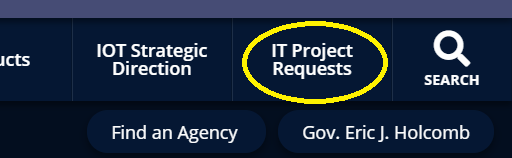
In the vFire Customer Portal, click on Incidents, Requests, and Info. Then search for “Project Request”.
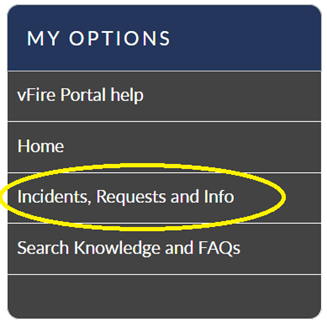

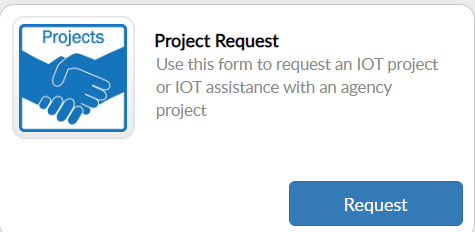
I see 2 options. Which project request type do I need?
- Select “Proof of Concept” if you have an idea but are uncertain if it can be done. After the Proof of Concept is complete, you will decide whether to put it into Production.
- Select “Other IT Project” if the project is to deploy a production application, system, or other changes to production.
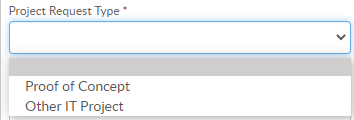
How do I save a Request in process?
At the bottom of the Request Form is a “Save for Later” option. Requestors must have the Requestor and Estimated Start Date Fields entered in order to save.
When you are ready to return to your request, click on Incidents, Requests, and Info. The Project Request in process will appear. Click on the words “Project Request” to continue editing. You can only have one saved Project Request in progress at a time.
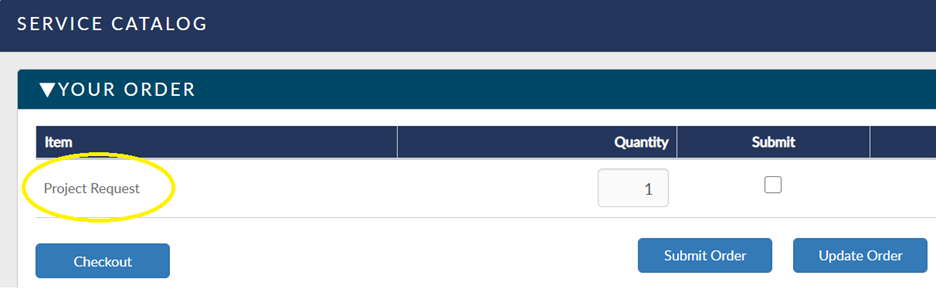
Access Indiana adds INBiz and Auto Dealers Services; surpasses 250,000 users
Access Indiana, the state’s single sign-on program, continues to add more services and grow its user base. In December, the Indiana Office of Secretary of State’s (SOS), has added two new services, INBiz and Auto Dealers services, onto the Access Indiana platform.
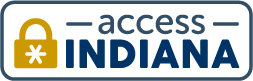
Access Indiana (https://access.IN.gov), connects more than 250,000 users with more than 30 state government services through one doorway, making it a far better user experience. Access Indiana presents a list of services all in one easy to use location with a single login. Access Indiana provides a more streamlined and secure approach focused on simplifying government for our constituents.
For program managers and business owners, Access Indiana provides a view into your customer base. You can check login statistics, enable two-step verification so users need to respond to a text message code for authorization or coming soon use LexisNexis knowledge-based identify quizzes to know your are authorizing the correct person.
Additional services are continually being added to Access Indiana, with the ultimate goal of having only one user identity to interact online with the state. If you have a service you would like to connect to Access Indiana, please contact Graig Lubsen
WebEx Basic converting to Teams Web Collaboration
In an effort to better utilize existing technologies with overlapping capabilities, while demonstrating significant cost savings, IOT is offering to work with each agency to examine and leverage Teams in lieu of WebEx Basic offering.
Why? The goal is to maintain web collaboration functionality while reducing overall agency expenses. You can save your agency $4 a line, while maintaining with the feature parity, by converting to Microsoft Teams.
What’s next: IOT has sent a personalized list of WebEx users, by agency, to the specific voice coordinators.
If you are interested in the conversion, the voice coordinator will review the list of WebEx Basic accounts and discuss migrating from WebEx Basic to Teams with each account owner. Once completed, send the feedback to IOT; see contacts below. It would be helpful if the WebEx Basic account owner could also provide a justification as to why Teams cannot meet their current web collaboration needs if that is the case. IOT can help clear up any misconceptions and offer additional Teams training, as well as, document features only supported in WebEx Basic for future consideration by Microsoft Developers.
Feedback is requested by January 15 to ensure procurement of the correct number of WebEx licenses for renewal.
If you have questions or have an account that will not work in Teams: Contact Gary Flynn at gflynn@iot.in.gov or Mike Hicks at mhicks@iot.in.gov.
Updating audio permissions in Teams meetings
People attending online Teams meetings with many participants should generally mute themselves unless they need to speak.
However, some participants can try to dominate proceedings. Now, meeting organizers can mute participants and keep them from unmuting themselves. This feature is especially helpful if you are having external parties or the public participating in your meetings.
- During the meeting:
- Select More options next to Participants and then select Don't allow attendees to unmute.
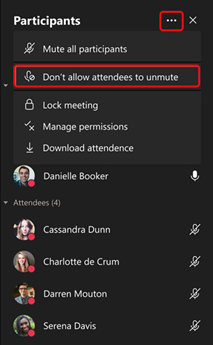
2. Attendee mics will appear dimmed.
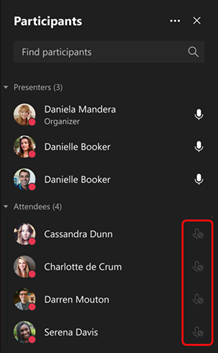
3.Alternatively, you can mute all the mics without preventing unmuting by selecting Mute all participantsunder Participants.
- Requests to speak:
- Attendees who can't unmute can raise their hands to request to speak.
- Select More options next to Participants and then select Don't allow attendees to unmute.
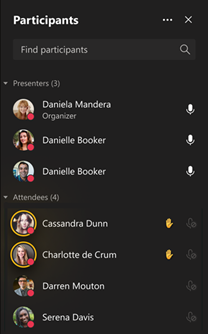
- Allow unmuting:
- Point to a raised hand, select More options , and then select Allow to unmute.
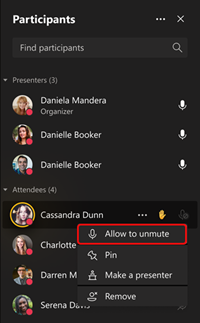
- Prevent unmuting again:
- After an attendee has spoken, you can again prevent them from unmuting.
- Select More options next to the attendee's name and then select Don't allow to unmute.
- Point to a raised hand, select More options , and then select Allow to unmute.
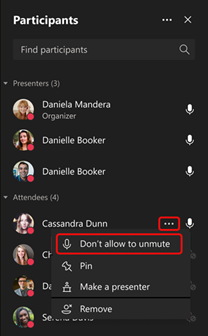
Create a State Employees' 2021 Holidays calendar
You have your work calendar filled with all of your appointments and meetings. But do you have the state holidays scheduled to know when you’re out of office?
Import the 2021 state employee holiday calendar today to add it to your current work and personal calendars.
Here are the steps to import it into your calendar:
- Go to YOUR default calendar
- Click on file
- Select Open & Export
- Select import/ export file
- Under import/ export, select import an icalendar file
- Select the file to be imported from the saved location
Now your calendar will update, and you will know when you are supposed to be out of the office.