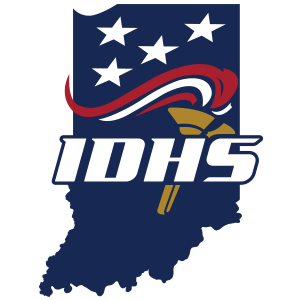Registration, Suppliers, UEI and FEIN
- What is a supplier number?
A supplier number is a specific registration number required by the state of Indiana to process payments for an entity. A bidder number is needed for all organizations applying for grants managed by the Indiana Department of Homeland Security. Supplier numbers can take up to 10 days to process, so it is encouraged to begin the process as soon as possible.
- What is a bidder number?
A bidder number is a specific registration number required by the state of Indiana for all entities who receive funds from the state. A bidder number is needed for all organizations applying for grants managed by the Indiana Department of Homeland Security.
- What is my organization's supplier/bidder number? Do we have a supplier/bidder number?
If you have submitted an IDHS grant application previously, you can find these numbers by looking at your previous applications. Applicants who are unsure if they have a bidder or supplier number should submit a Grants Support Ticket. Confirmation generally takes three to five business days.
- Does my organization have to have a supplier/bidder number to apply for a grant?
Yes. Both registrations are required by the state of Indiana. The supplier and bidder registrations are vital to the grant award process and incorrect information could disqualify an application from moving past the first round of the review process. If you have submitted an IDHS grant application previously, you can find these numbers by looking at your previous applications.
- How does my organization register for a supplier number?
Visit the State of Indiana Comptroller website and complete the W-9 Form and Automated Direct Deposit Authorization Agreement SF# 47551. Send the completed forms to the IDHS Grants Section inbox: grants@dhs.in.gov. The forms will then be routed to ensure a timely registration.
Please allow ten days for the supplier registration process to be completed once forms have been submitted. Once the completed forms have been processed and a supplier number has been generated, IDHS Grants staff will contact the applicant with the applicant's supplier number.
Applicants who are unsure if a supplier number has been registered for their agency should contact IDHS Grants staff at grants@dhs.in.gov for verification. To verify the supplier information on file with the state, IDHS will need to have the correct federal tax ID listed in the IntelliGrants system. Verifications can take between three to five business days.
- How does my organization register for a bidder number?
An applicant cannot begin the bidder registration process until a supplier number has been generated. There is no cost to become a registered bidder. The process takes approximately 20 minutes to complete and is a two-part process.
To become a registered bidder, applicants must go to the Indiana Department of Administration's Bidder Profile Registration webpage. After clicking on the link, click on the "Create New Bidder Profile" tab to start the first part (steps 1–6) of the registration process.
Once steps 1–6 have been completed, an email from gmisworkflow@iot.in.gov will be sent to the email used in Step 2 of the first part of the registration process. The email will contain the user ID, a temporary password, and a link to complete the final part of the two-part process. This temporary password has an expiration date. If users do not log in with the temporary password within that timeframe, you must reset the password. Once it is reset, another email will be sent from gmisworkflow@iot.in.gov with further instructions.
- What is a UEI number?
Before applying for a grant through IDHS, an applicant must have (or obtain) a Unique Entity Identifier (UEI) number, which is a unique numeric identifier created in the System for Awards Management (SAM) at SAM.gov. This is a requirement to receive federal grant funds. If you do not already have a UEI, go to SAM.gov to request your UEI and register your entity to do business with the U.S. government, make any updates to your legal business name and physical address associated with the UEI and find customer support at a single helpdesk for all UEI and entity registration issues.
- How do I get a UEI number?
If you do not already have a UEI, go to SAM.gov to request your UEI and register your entity to do business with the U.S. government, make any updates to your legal business name and physical address associated with the UEI and find customer support at a single helpdesk for all UEI and entity registration issues.
- What is a FEIN?
FEIN is the acronym for Federal Employer Identification Number. It is also known as a federal tax ID number or EIN (Employer Identification Number). An EIN or FEIN is a nine-digit number used by the IRS to identify your entity's tax accounts.
- What if my organization does not get the supplier/bidder number in time to apply?
Submit your application by including the following generic numbers, supplier ID: 000000 and bidder ID: 00000. When your organization receives the correct number, the organization profile should be updated with the correct information.
IntelliGrants
- I registered for IntelliGrants but have not received login credentials.
Submit an inquiry through the Grants Support Ticket to verify if you are in the system.
- How do I add/delete a user?
The subgrantee administrator is the only user role that can add or change users for your organization. Information on this process can be found beginning on page 12 of the Subrecipient User Manual, under the "My Training Materials" tab in IntelliGrants.
Note: For users who already have a role in IntelliGrants, but need to change, the Grants Section urges you to add another user role instead of changing an existing role. There is no limit to the amount of roles a user can have, but each role requires a separate user ID.
- I cannot log in.
From the IntelliGrants login webpage, click the link for "Forgot Username/Password?" A temporary password will be emailed to you.
When you receive the new password, be sure to type it into IntelliGrants. Copy and paste will not work.
- Nothing shows up in "My Opportunities."
First, make sure you are using the correct website. The IntelliGrants address changed in 2024 (intelligrants.in.gov is no longer used). The current address is https://indianaintelligrants.intelligrants.com/Login2.aspx?APPTHEME=INGRT.
Second, log in to the account for the correct role within your organization. Only subgrantee administrators and subgrantee project directors can initiate applications. Verify your role by choosing "My Organization(s)" in the menu bar and clicking on the purple link that says "Organization Members."
- How do I get a login for IntelliGrants as a User?
If your organization already has a subgrantee administrator, ask the administrator to add you to your organization members.
If you are unsure that your organization is registered with IntelliGrants, submit a Grants Support Ticket.
Applications
- How do I complete the application?
Once you have logged in to IntelliGrants, click "My Training Materials" at the top of the page. On the right-hand side you will find videos that will walk you through each step of the application. There are also step-by-step instructions in the Subrecipient User Manual, starting on page 30. If you have specific questions after viewing the video and reviewing the manual, please submit a Grants Support Ticket.
- How do I delete a row I do not need?
Make sure every character and space are deleted from the row, all drop downs are returned to blank and double click any radial buttons, so they are unselected. Then click "Save." The row should automatically delete itself. If it is the last row, for example on an equipment page, just make sure it is blank all the way across and it will not cause an error.
- Is my project new or a continuation?
Your project is considered new if your organization/school has not asked for any of the items in your project before. Your project is considered a continuation if you have asked for any of the items in your project in earlier grants.
- Can I edit my application once it is submitted?
No, you cannot edit an application once it is submitted. Please review your application carefully prior to applying the status change to submitted.
- Can you review my application before I submit it?
Unfortunately, IDHS Grants staff cannot review your application before you submit it. However, please submit a Grants Support Ticket with any questions before submitting.
- How do I submit my application?
- Complete and save each page, and ensure you are located on the last form.
- Select "Save & Submit."
OR
- Use the “Status Changes” button at the top of the page near the middle green circle.
- Select "Submit Application."
- Select "I agree."
You can confirm that your application has been submitted by clicking on the "Forms Menu." Look under the purple "Details" section where you should see the status "Application Submitted." If the status says, "Application in Process," it has not submitted properly.
- Is there a way to populate this year's application with last year's information?
IntelliGrants should automatically copy over some of the general organization information. However, the budget information is not copied over. If you need to create the same request as a previous year, open another session of IntelliGrants in a separate browser tab or window to access your previous application for reference.
- What is the difference between a proposal and a budget?
The proposal is a narrative description of the project and includes details of how it will be accomplished. The budget is a description of what will be purchased with detailed prices of the expenditures. For more information, please submit a Grants Support Ticket.
Secured School Safety Grant
- Who is eligible to apply for the Secured School Safety Grant (SSSG)?
Eligible applicants include school corporations, accredited non-public (i.e., private) schools, charter schools and coalitions of school corporations applying jointly located in a county that has a county school safety commission.
- We have already paid for our SRO/equipment. Are we still eligible for the SSSG?
Schools can apply for any additional projects needed for the coming year. However, any expenditure occurring before or after the period of the performance is not allowed under SSSG. Match requirements must also be expended during the period of performance.
- We are a private school; we do not get audited. What should I do?
Parish audits are permissible in lieu of a state audit and can be uploaded to the application. If a Parish audit has not occurred, please create a letter stating that your organization is a private school and have not been audited. Upload that document as part of the application process.
- What is meant by anticipated matching grant funds?
Anticipated matching funds are what you plan to contribute in addition to the grant funds. For example, if you have two SROs and you plan to pay for one from grant funds and pay the second with school funds, the second SRO may act as your match. Item costs above what the grant will contribute could also count as the organization's match.
- What is the best practice for applying for SRO/LEO positions?
When applying for an SRO/LEO, it is highly recommended that you do not make separate personnel pages for each SRO and LEO. It can lead to complications later in the grant cycle. Instead, make an estimate for the total amount you will need for your SROs/LEOs, the number of SROs and LEOs you will need and describe the number of SROs/LEOs in the narrative box in your application. You can then upload the required documentation for each SRO/LEO to the application.
- Do I have to upload a job description for our SRO?
Yes, please upload a job description for your SRO.
- How do I apply for the Common School Fund loan?
For information regarding the Common School Fund loan, visit the Application for an Advance From the Indiana Common School Fund page.
- What are considered allowable items or projects under the SSSG?
More information regarding project eligibility is found in the notice of funding opportunity. If you have more questions related to program allowability, please submit a Grants Support Ticket.
Federal Application Eligibility
- Who is eligible for Emergency Management Performance Grant (EMPG) salary funds?
Counties can apply up to the funding level noted in the NOFO as part of an application for part-time/full-time EMA directors, part-time/full-time deputy EMA directors and part-time/full-time EMA administrators.
- Who is eligible for State Homeland Security Program (SHSP) grant funds?
Units of local government are eligible to apply for SHSP funding. Other eligibility requirements include Emergency Management Assistance Compact membership and the implementation of the National Incident Management System.
- Who is eligible for Hazardous Materials Emergency Preparedness (HMEP) grant funds?
Local units of government are eligible to apply for HMEP funding. Additionally, applicants are required to submit an active local emergency planning committee (LEPC) budget to be considered for funding.
EMPG Salary
- How do I put the fringe/match into the application?
On each "Personnel Cost" page, complete the annual salary information. In the table below, fill in the "Total Cost" fields that pertain to the position. Most common are the FICA/Medicare, Health Insurance and Retirement fields. This information can be obtained through your county auditor. Within the "Grant" column, all fields must remain zero. Finally, in the "Match" column, input the same figures found under "Total Cost."
- What documentation must I submit for an EMPG salary reimbursement grant?
You may be asked to submit (1) a job description that includes the essential duties and responsibilities of the salaried position, (2) a pay stub or indication that the salaried position is on an entity’s official payroll, (3) a county auditor’s year-end report that illustrates the cost of fringe benefits the county paid related to this position, and (4) a timesheet signed both by the salaried individual and someone designated to approve the employee’s time.
Program and Fiscal Reports
- How do I initiate a program report?
A training video for program reports can be found within IntelliGrants. Navigate to the "My Training Materials" tab in IntelliGrants and choose "IDHS: Internal Admin - Program Reports Training Video." Written instructions are available beginning on page 45 of the Subrecipient User Manual, also found under "My Training Materials." If you have additional questions, please submit a Grants Support Ticket.
- How do I initiate a fiscal report?
A training video for fiscal reports can be found within IntelliGrants. Navigate to the "My Training Materials" tab in IntelliGrants and choose "IDHS: Internal Admin - Fiscal Reports Training Video." Written instructions are available beginning on page 48 of the Subrecipient User Manual, also found under "My Training Materials." If you have additional questions, please submit a Grants Support Ticket.
Note: The fiscal report requires two signatures, the subgrantee administrator and the subgrantee project director. A user can have more than one user role, but each role requires a separate user ID. For instructions on adding additional users or roles, please refer to page 12 of the Subrecipient User Manual in IntelliGrants.
- When are program and fiscal reports due?
Refer to your grant award letter pertaining to your specific award. For more information, please submit a Grants Support Ticket.
- Why is it important to submit or complete a program report for my grant award?
Grants require program reports in order to ensure award monies are being spent in the manner for which the grant was created. Reports are also used to help determine if your project is meeting milestones. This information is used to help secure funding in the future.
- Do I need to submit quarterly reports for my grant project?
Refer to your contract or grant agreement with IDHS to read if a quarterly report is required and what that requirement entails.
The following state grant programs typically require a quarterly report:
- Secured School Safety Grant
- Regional Public Safety Award
- Infrastructure Award
All federal grant programs require reporting, such as:
- State Homeland Security Programs
- Emergency Management Performance Grant
- Hazardous Materials Emergency Preparedness Grant
- Nonprofit Security Grant
- Urban Area Security Initiative
General
- What is a grant adjustment notice (sometimes referred to as a GAN)?
A GAN is submitted through IntelliGrants for a variety of reasons. The most common reason for a GAN is for movement of funds between budget categories. For more information, please submit a Grants Support Ticket.
- When does a grant agreement become fully executed?
A grant agreement is fully executed when it has been signed by all parties and approved by applicable state agencies. For more information, please submit a Grants Support Ticket.
- What documents are acceptable for a grant reimbursement?
Reimbursement generally requires an invoice and proof of payment of the expenditure. Additionally, reimbursement documentation may include quotes for items or services purchased. If your reimbursement request covers a personnel cost, then your reimbursement request may require pay stubs, timesheets and county/entity’s auditor or expense report to indicate the personnel has been paid. A reimbursement request will not be processed for expenditures that have not yet occurred. For more information, please submit a Grants Support Ticket.
- I submitted a grant application. When can purchases be made?
Purchases can be made after the award letter is signed and the period of performance begins. For more information, please submit a Grants Support Ticket.
- How will I know when my contract or grant agreement is fully executed?
You will be notified by an IDHS grants manager, IntelliGrants notification or email when your contract is fully executed. You will receive a copy of your agreement either by email or through IntelliGrants. For more information, please submit a Grants Support Ticket.
- What does it mean to close out my grant award?
Closeout is a process in which IDHS determines that all applicable administrative actions and all required work of the award have been completed by the subrecipient. In order to close a grant award, all program reports and all fiscal reports must be on file with IDHS. All obligations must be made by the end of the last day of the grant period. All unused award funding will be deobligated via a GAN. For more information, please submit a Grants Support Ticket.
- How do I adjust my project budget?
Before initiating a GAN, contact the assigned grant manager for your grant. If you do not know who your grant manager is, please submit a Grants Support Ticket. Your grant adjustment notice must be approved by an IDHS grants manager before you expend any grant funds in a manner other than your original project budget.
- How do I know what projects or expenditures are eligible or not for a grant program?
Refer to the Notice of Funding Opportunity for more information about allowability for your grant program. For more information, please submit a Grants Support Ticket.
Still have questions? Submit them through the Grants Support Ticket.