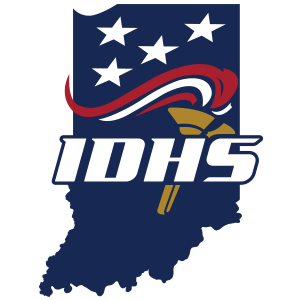ImageTrend Reporting
About ImageTrend Data Reporting


Every run a fire department or EMS provider makes that gets reported to the Indiana Department of Homeland Security (IDHS) helps put all Indiana public safety agencies in a better position to save lives. Agencies throughout the state submit their run information through ImageTrend Elite, a data collection and analysis system that captures fire and EMS data. This data is compiled into reports by national entities, IDHS and others. These reports spot trends that can drive changes in efforts from the national and state levels to the local level.
The IDHS Division of Fire and Building Safety focuses heavily on improving this data reporting throughout the state. The data is important in grant funding for Indiana but also has a multitude of other uses, including providing information on the severity and reach of the state’s fire protection resources, developing state public education campaigns and making recommendations for state codes and standards. The data also helps to support legislation.
EMS data, specifically, is also used for initiatives such as the Naloxone Administration Heatmap, which allows EMS personnel and the public to see hot spots in order to better mitigate opioid abuse. The data has been used to create the EMS System Quality Improvement Report and the Pediatric Incidents Annual Report. Indiana’s EMS data is routinely requested by researchers nationwide, and the Indiana Department of Health also has been using the data for COVID-19 information gathering on patient symptoms statewide. More information on EMS data, including the quality improvement and pediatric incidents reports, is available at the EMS Data page.
ImageTrend Login for Fire/EMS Data
Note: Internet Explorer and Microsoft Edge are not supported browsers.
Technical Support
ImageTrend maintains a library of user-support videos to provide help for using its software. View the videos at the ImageTrend website and contact ImageTrend directly for technical support questions.
User-Support Videos
- Log in to ImageTrend.
- Select the Community tab from the top menu.
- Select Help/University from the submenu.
- On the ImageTrend University: Elite page, select the Webinars/Videos image near the top of the page in the center (between Release Notes and Search Help).
- On the Webinars and Videos page, select a topic to open (or close) lists of videos, and then select a video name to open the page with the user-support video available.
How-To Instructions
Frequently Asked Questions
- How do I access ImageTrend Elite?
Use Google Chrome as the web browser or use Safari if using a Mac. Go to https://indianaems.isdh.in.gov/Elite/organizationindiana/ and enter the username and password.
- How can I set up my department so it will auto-generate an EMS/fire incidents number?
Select your agency’s name at the top of the screen. Then select Configuration and then Auto Number. From there, the program will prompt you for information. After completing all of the required fields, select Save.
Note: The NFIRS Number should begin with the year and follow the incident number count. Example for the year 2021: "210001" would represent the first response of the year.
Note: IDHS has no rules for EMS Incident Number format at this time.
- How do I enter information about a new staff member (user) or edit information about an existing user?
- After logging in, select your agency’s name. A drop-down list should appear. Select Users and then New. Enter the employee’s information and then select Save.
- Select the Certifications tab and scroll down to the State Licensure ID field. Here, enter the user’s Public Safety Identification Number (PSID) and then select Save.
- Select the Employment tab and scroll down to the Personnel ID field. Here, enter the user’s Public Safety Identification Number (PSID).
- After entering the PSID numbers, scroll down and select the appropriate form for the user: EMS, Fire or both.
- Select the Account details tab. You will be prompted to create a new user ID and password. Once entered, select Save. Upon the user’s initial login, ImageTrend will prompt the user to update the password.
- Select the user’s appropriate permission group based on the standard operating procedures set by IDHS.
- Select Save.
- Why can't I see my staff on the apparatus list?
It is important to first ensure the State Licensure ID field and Personnel ID field are complete within the user’s profile. If these two fields are void of information, the user will not appear on the apparatus list within the run forms.
Make sure the user is selected in the proper form: EMS, Fire or both.
- How do I print an incident report?
Within the incident, select the Print button at top of screen. The next screen will allow you to select the specific information to be printed. After making your selections, select OK.
- How do I add a station?
Select Resources and then Agency Locations. Select New and fill in the relevant station information when prompted.
- How do I delete a staff member?
Never delete a user from ImageTrend. If you delete a user from the database, it will also delete all of the run information associated with that individual. Rather, you will need to change that person’s status to inactive. After making a user inactive, you will no longer have the option to add that user into a run form.
To put a user in Inactive Status, select Agency and then Users. Select the staff member’s name and then select Account details. Scroll down to Agency Status. Here, it will allow you to change that user’s status to Inactive. Select Save.
- Why can't my staff log in to the system?
Verify the user’s username and password. Another possibility is that the user may need to update the password because it has expired.
Verify that the user has login access in the Account details page.
To update a password for a staff member, the user must contact the agency administrator. The agency administrator may update a user’s password by:
1. Selecting Users and then Account Details. Enter the appropriate username and update the password field. Then select Save.
2. Upon the user’s next login, ImageTrend will prompt the user to update the password.
- Why can't I access all of the incidents captured in ImageTrend?
This is likely because of the permissions settings. To access all of the run data entered by your agency, you must have "Agency Administrator" access permission. To gain this access or alter your permission levels, speak with your agency’s leadership team or current agency administrator. You may also contact your local EMS or fire district manager.
IDHS will not alter user permission groups or access levels unless it is requested by an an agency’s fire chief or director of operations.
- Will ImageTrend save all run data entered into the run form even if we lack connectivity or internet access?
If you are using an iPad or other tablet to enter the data into the form, you will be able to access the ImageTrend app through a field bridge. It will allow you to enter the information necessary and it will automatically save the information until you regain connectivity and sync the iPad or tablet to the computer registered. (Field bridge is for EMS incidents on the NEMSIS Form.)
You should never clear your browsing history or delete your cache until you have synced your iPad or tablet with the registered computer
If you preemptively delete your history or cache, you will lose all of your incident data entered into the run form.
Resources
Note: The incident dashboards were designed for viewing on screens 10 inches and larger.