Main Content
Article
Editing Images
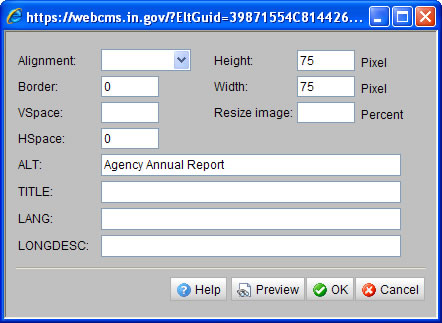
- After the image is inserted into the Text Editor, click the image once.
- Select the Insert/Edit Image button
 (the icon with a mountain and sunset)
(the icon with a mountain and sunset) - The Image Properties Menu opens
- Select Alignment to change how the image is aligned on the page.
- Insert a Border value to add a border around the image. Typically a value of 1 is used.
- Insert a VSpace value to add padding on the top and bottom of the image. Typically a value of 10 is used.
- Insert an HSpace value to add padding on the left and right of the image. Typically a value of 10 is used.
- Adjust the Height and Width of the image, or automatically Resize the image by inserting a percentage.
- Insert an ALT tag, a brief description of the image, for every image used on the site. This is required for 508 Compliance.
- The other tags are not used, and can remain blank.
Please Note: Preview the image changes by selecting the Preview button and reviewing the image in the Text Editor
