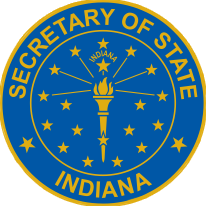Online Dealer Account Info
Dealer Account Helpline: 317-576-2568 Frequently Asked Questions
The Dealer Services Division is pleased to be able to offer many of our services online! Some services available are user role specific and depending on the role assigned to someone, they may not have the proper permission to complete certain requests. Before assigning roles, please review the definition of each user role here. Instructions for how to get started with our dealer portal are below.
Please note. Effective December 7, 2020 we switched to Access Indiana as our single sign-on provider. If you had an online dealer account and were using the dealer dashboard prior to December 7, 2020, you must activate your email with Access Indiana before you can use the dashboard. Please follow the instructions here to activate your email with Access Indiana.
A video tutorial is available as well.
Step 1: Create an Access Indiana account
You can create an account at: in.gov/access/
If you already have an Access Indiana account connected INBiz or another state agency, the same login information can be used.
Step 2: Establish a Primary User
The Primary User should be one of the owners of the dealership.
The first person to use the PIN issued by our office will automatically be assigned the Primary User role. The PIN is issued by our office when the license is approved*. The PIN letter is sent to the person listed as the “primary owner” on the license application.
How to Link – Primary User
- Navigate to dealers.sos.in.gov
- Log in
- Select “Find My Dealer Licenses” from the menu on the left
- Follow the instructions on the page
Changing the Primary User is a complicated process that requires intervention by our office, so please be cautious when linking! The PIN should not be shared.
*For dealers that held licenses prior to 2017, a PIN letter was mailed to each dealer when the system went live.
Step 3: Add Other Users
There can only be one Primary User. All other users will need to have one of the below roles:
- Administrator
- Finance / Sales
- General Plates
- General Office
- General Plates and Office
An explanation of each role is available here: User Role Overview.
How to Link - All Other Users
- Navigate to dealers.sos.in.gov
- Log in
- Select “Find My Dealer Licenses” from the menu on the left
- Follow the instructions on the page
- Navigate to dealers.sos.in.gov
- Log in
- Select “Online Services” from the menu on the left
- Select the appropriate dealership and “Manage Users”
- Select “Edit” next to the appropriate user
Step 4. Subscribe to Notifications (license renewal, insurance, etc.)
Primary Users and Administrators are automatically subscribed to notifications.
Subscriptions for all other users are managed by the dealer’s Primary User or Administrators.
How to Subscribe Users to Notifications
- Navigate to dealers.sos.in.gov
- Log in
- Select “Online Services” from the menu on the left
- Select the appropriate dealership and “Manage Users”
- Select “Edit” next to the appropriate user
- Select the “Subscription Assignment” tab