SCM Newsflash
The SCM Newsflash is a newsletter that provides information and tips regarding Indiana SCM processes and updates.
In an effort to provide ongoing information and tips regarding SCM, IDOA adds recipients to this newsletter when they complete SCM administrator or collaborator training.
If you have someone from your agency who needs added, please contact jwerner@idoa.in.gov with his/her name and email address.