This page provides information regarding the electronic filing of Withholding income tax, answers to frequently asked questions (FAQs), as well as validation rules and common errors.
Withholding Bulk Filing via INTIME and SFTP
The following information is for customers who bulk file withholding income tax returns (WH-1/WH-3) via INTIME or SFTP to provide answers to common errors and guidance on validation rules.
New validation rules are in effect as of Oct. 18, 2023:
Notice for Withholding Bulk Filing Customers: New Validation Rules for EFW2 and 1220 File Formats *NEW*
Updated Business Rules:
- 1220 Flat File Business Rules
- EFW2 Flat File Business Rules
- WH-1 XML Business Rules
- WH-3 XML Business Rules
Additional Resources for Bulk Filing Indiana Taxes are also available.
INTIME Withholding File Errors
File-level Errors
A file level error occurs when there is an error in the overall file specification. The following are specific reasons for this generic error:
- File Size Exceeds 10 MB
If your bulk file size exceeds 10 MB, it must be submitted via SFTP. INTIME does not accept files greater than 10 MB. The system rejects with a generic file specification error message. More information is available in the SFTP Bulk Filing Guide.
- File Type Is Not In The Required Format
The only acceptable file types are XML files (.xml) and text files (.txt) in EFW2 and 1220 format.
A list of Bulk Filing Methods and Options for Filing Withholding is available.
Note: Other file types like PDF, DOC, excel spreadsheet files, etc. are not accepted. The system rejects with the generic file specification error message as shown in the screenshot below.
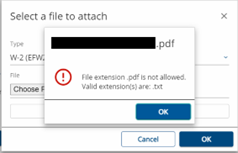
- Submitting Wrong File Format for Selected File Type
There is an option for selecting the file types like 1099 (1220 format) or W-2 (EFW2 Format). When selecting the 1220 format and submitting a valid EFW2 format file, you will receive the error message "Wrong File Format" (File is not of type: EFW2). The error will occur if the file you are uploading does not match the file type you have chosen for upload.
- Converting File from PDF or Excel Spreadsheet Files
Do not convert a PDF or Excel spreadsheet file to .xml or .txt files, – the system does not accept those file types. The system rejects with the generic file specification error as shown in the screenshot below.
If the following message appears, then it is a file specification error: The file you provided does not conform to the EFW2 or 1220 specs as outlined by the SSA. Therefore, the file is being rejected and cannot be uploaded to INTIME. Visit DOR’s Withholding Income Tax page to view the specifications.
XML Files Have Two Levels of Validation
- Schema validations
- Business rule validations
If the xml file fails format validations, no business rule validation will occur because DOR will be unable to read the file.
.TXT Files Have Field Value Validations
Flat files (.txt) have field value validations (e.g., line lengths, required records.).
If .txt file fails format validations, no business rule validation will occur because DOR will be unable to read the file.
- EFW2 .txt File with No Carriage Return/Line Feeds (CR/LF) or Record Length Error
There is a restriction to length of the data in each line/record of the EFW2 .txt file. Refer to the specification guide for the correct length. For example, if the allowed specified length is 512, then in the 513th character, there must be a carriage return/line feed, which indicates the line ending. The system checks the record length of the line in the .txt file and rejects with the generic file specification error for an “invalid record length."
Note: This can be viewed by opening your file in Notepad++ and following these steps:
Step 1: Go to menu option “View”
Step 2: Go to “Show symbol”
Step 3: Select “Show end of line”
- 1220 .txt File with No Carriage Return/Line Feeds (CR/LF) or Record Length Error
There is a restriction to length of the data in each line/record of the 1220 .txt file. Refer to the specification guide for the correct length. For example, if the allowed specified length is 750, then in the 751th character, there must be a carriage return/line feed, which indicates the line ending. The system checks the record length of the line in the .txt file and rejects with the generic file specification error for an “invalid record length."
Note: This can be viewed by opening your file in Notepad++ and following these steps:
Step 1: Go to menu option “View”
Step 2: Go to “Show symbol”
Step 3: Select “Show end of line” - .Txt File Column/Data Level Errors
Once your file has completed the file specification check, then the next level check is for column/data specific errors.
The system detects some standard data level errors:
- Verify the Federal Employer Identification Number (FEIN) in your file is the one associated with your withholding account.
- Verify the location ID in your file is a valid one.
- Verify the validity and length of the state ID. For example, if the length of the Taxpayer Identification Number (TID) is 10, then the number of digits used in your file must be 10. It cannot be more or less than 10 digits.
- Verify County Code is present.
- Verify the special characters or alphabet values in the numeric fields/columns.
- Verify the tax filing year is valid. For example, if you are filing for the year 2020, then your file must have the value as 2020 in the tax year position in the header record.
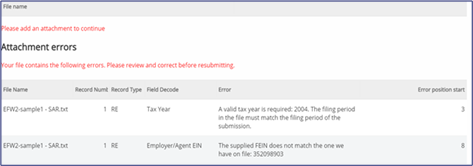
These errors are the most common for data/column specific issues. There could be other issues with your file that do not appear on this list.
If your file has a data/column level issue, a list of “Attached Errors” will appear.
Note: This happens only when you submit a .txt file.
The screenshot above shows that the sample file submitted has two errors. Tax years do not match in the first error listed, which means the tax year does not pertain to the current tax year. The FEIN number is wrong in the second error listed, which means the FEIN in the file does not match the one associated with the account.
The error table columns identify the issue and the exact position to be corrected:
- File Name: The name of the file being uploaded.
- Record Number: The line number where the error is found. Per the screenshot above, both errors appear in line number 1 of the file.
- Record Type: The type of record where the error is found. There are different types of records used while building the file. Some examples include the RS record, RE record, etc. Refer to the file specification document for more information.
- Field Decode: The short caption of the error.
- Error: The detailed description of the error.
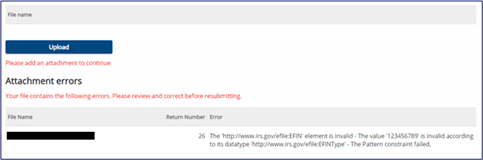
- Error Position Start: The exact position that is the column number where the error starts. For example, in the above screenshot, the first error occurs in line number 1 and the column number starting from 3. The second error occurs in line number 1 and the column number starting from 8.
For an uploaded XML file, the error list will look like the screenshot below. The error table identifies the issue and the exact position to be corrected:
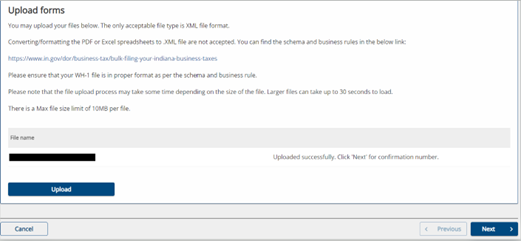
- Filename: The name of the .XML file being uploaded.
- Return Number: The line number of the error in the file.
- Error: Detailed description of the error.
Once all errors have been corrected, resubmit the file. It should now upload successfully.
Note: Submit your file by clicking the “Submit” button, then click “Next” to get to the review and submit page. The “Successfully Uploaded” message does not mean your file was submitted. You will receive a confirmation message with a number that verifies your file was submitted successfully.
- EFW2 .txt File Error: No Indiana Withholding Account Established
This error occurs when the 10-digit Indiana TID and the 3-digit Location ID provided is not associated with a valid withholding account:
Error Code: MMREF-032
Error Message: RS Record: The Employer’s 10-digit Indiana TID and 3-digit Location ID provided do not have a valid withholding account associated with it. A withholding account must be established before submitting your EFW2. Copy and paste this URL into your browser for resources to resolve this issue: on.in.gov/dor-bulk-fileTo add a Withholding account:
Step 1: Go to “All Actions” tab
Step 2: Locate “Tax account registration” panel
Step 3: Select “Register a new location or tax account”
Step 4: Register a new sales location or add a withholding account to this business - 1220 .txt File Error: No Indiana Withholding Account Established
This error occurs when the 9-digit FEIN is not associated with an valid withholding account:
Error Code: IRS1220-016
Error Message: Record A: The 9-digit FEIN provided does not have a valid withholding account associated with it. A withholding account must be established before submitting your 1220. Copy and paste this URL into your browser for resources to resolve this issue: on.in.gov/dor-bulk-fileTo add a withholding account:
Step 1: Go to “All Actions” tab
Step 2: Locate “Tax account registration” panel
Step 3: Select “Register a new location or tax account”
Step 4: Register a new sales location or add a withholding account to this business - EFW2 .txt File Error: Invalid State ID Provided
This error occurs when the employer’s TID is invalid.
Error Code: MMREF-030
Error Message: RS Record: The Employer’s 10-digit Indiana TID is invalid. A valid 10-digit TID will need to be updated in your file before resubmitting. The correct Indiana TID can be viewed in the top left corner of your INTIME account. Copy and paste this URL into your browser for resources to resolve this issue: on.in.gov/dor-bulk-fileLog in to INTIME view your valid ID.
- 1220 .txt File Error: Invalid ID Provided
This error occurs when an issuer’s FEIN is invalid.
Error Code: IRS1220-015
Error Message: Record A: The Issuer’s FEIN is invalid. A valid 9-digit FEIN will need to be updated in your file before resubmitting. The correct FEIN can be viewed in the top left corner of your INTIME account. Copy and paste this URL into your browser for resources to resolve this issue: on.in.gov/dor-bulk-fileLog in to INTIME view your valid ID.
- EFW2 .txt File Error: Invalid Employer TID Location Provided
This error occurs when an employer TID’s 3-digit Location ID is invalid.
Error Code: MMREF-031
Error Message: RS Record: The Employer TID’s 3-digit Location ID is invalid and therefore not associated with your 10-digit State ID. A valid Location ID will need to be updated in your file before resubmitting. Copy and paste this URL into your browser for resources to resolve this issue: on.in.gov/dor-bulk-fileLog in to INTIME view your valid ID.
SFTP Withholding Errors
XML Files Have Two Levels of Validation
- Schema validations
- Business rule validations
If the xml file fails format validations, no business rule validation will occur because DOR will be unable to read the file.
- StateID Error
<ErrorMessage>IDORTransmission/ReturnState/ReturnHeaderState/Filer/StateID is not recognized as a valid Indiana State ID.</ErrorMessage>
<RuleNumber>WTH-RHS-003.</RuleNumber>
The following error occurs when the <StateID>0000000000</StateID> is invalid. The correct value in the StateID field should be 10-digit Indiana Taxpayer ID. The Indiana Taxpayer ID (StateID) can be found on your INTIME welcome screen when you log on.
- Blank Location Number Error

The following error occurs when the <LocNbr></LocNbr> element is blank. The correct value in the LocNbr field should be a three-digit Indiana business location code. The location number (LocNbr) can be found in your INTIME account under the “Summary” tab and below each tax account box.
If INTIME shows the "consolidated filling account" under the tax account box, then you can use "000" in the LocNbr field.
- Invalid Location Number Error
<ErrorMessage>IDORTransmission/ReturnState/ReturnHeaderState/Filer/LocNbr is not recognized as a valid location number for associated Indiana State ID.</ErrorMessage>
<RuleNumber>WTH-RHS-002</RuleNumber>
The following error occurs when the <LocNbr></LocNbr> element is invalid. The correct value in the LocNbr field should be a three-digit Indiana business location code. The location number (LocNbr) can be found in your INTIME account under the summary tab and below each tax account box.
If INTIME shows the "consolidated filling account" under the tax account box, then you can use "000" in the LocNbr field.
- Invalid Value Error
<ErrorMessage>IDORTransmission/ReturnState/ReturnDataState/FormWH1/TaxWithheld cannot be negative.</ErrorMessage>
<RuleNumber>WTH-RHS-010</RuleNumber>
The following error occurs when the <TaxWithheld></TaxWithheld> element is invalid. The correct value in the TaxWithheld field should a positive value.
- Incorrect Schema Error
<ErrorMessage>The 'http://www.irs.gov/efile:StateID' element is invalid - The value '' is invalid according to its datatype 'http://www.irs.gov/efile:INTIDType' - The actual length is not equal to the specified length.</ErrorMessage>
<RuleNumber>65002</RuleNumber>
The following error occurs when the schema does not follow the correct file specifications. Withholding Schemas and file specifications are available on DOR’s Withholding Income Tax page.
- Mathematical Error: County Withheld
<ErrorMessage>IDORTransmission/ReturnState/ReturnDataState/FormWH1/CountyTaxWithheld does not equal the sum of all 'CountyWithheldAmt' occurrences.</ErrorMessage>
<RuleNumber>WTH-RDS-005</RuleNumber>
The following error occurs when there are mathematical errors and the sum of County Tax Withheld under the element <AmountByCounty> does not equal the County Tax Withheld.
- Mathematical Error: Return State
<ErrorMessage>"DORTransmission/count attribute does not equal the number of ReturnState occurrences (IDORTransmission/ReturnState)"</ErrorMessage>
<RuleNumber>IN-TRH-001</RuleNumber>
The following error occurs when the total number of record data does not equal the value in the following element - <IDORTransmission count="9226"
- Mathematical Error: Payment
<ErrorMessage>"The IDORTransmission/TransmissionPaymentHash does not equal the sum of all 'PaymentAmount' occurrences in the Financial Transaction (IDORTransmission/ReturnState/FinancialTransaction/StatePayment/PaymentAmount)." </ErrorMessage>
<RuleNumber>IN-TRH-003</RuleNumber>
The following error occurs the value in the element <TransmissionPaymentHash> </TransmissionPaymentHash> does not equal to the sum of all the values in the element <PaymentAmount></PaymentAmount>.
.TXT Files Have Field Value Validations
Flat files (.txt) have field value validations (e.g., line lengths, required records.).
If .txt file fails format validations, no business rule validation will occur because DOR will be unable to read the file.
- EFW2 .txt File Error: No Indiana Withholding Account Established
This error occurs when the 10-digit Indiana TID and the 3-digit Location ID provided is not associated with a valid withholding account:
Error Code: MMREF-032
Error Message: RS Record: The Employer’s 10-digit Indiana TID and 3-digit Location ID provided do not have a valid withholding account associated with it. A withholding account must be established before submitting your EFW2. Copy and paste this URL into your browser for resources to resolve this issue: on.in.gov/dor-bulk-fileTo add a Withholding account:
Step 1: Go to “All Actions” tab
Step 2: Locate “Tax account registration” panel
Step 3: Select “Register a new location or tax account”
Step 4: Register a new sales location or add a withholding account to this business - 1220 .txt File Error: No Indiana Withholding Account Established
This error occurs when the 9-digit FEIN is not associated with a valid withholding account:
Error Code: IRS1220-016
Error Message: Record A: The 9-digit FEIN provided does not have a valid withholding account associated with it. A withholding account must be established before submitting your 1220. Copy and paste this URL into your browser for resources to resolve this issue: on.in.gov/dor-bulk-fileTo add a withholding account:
Step 1: Go to “All Actions” tab
Step 2: Locate “Tax account registration” panel
Step 3: Select “Register a new location or tax account”
Step 4: Register a new sales location or add a withholding account to this business - EFW2 .txt File Error: Invalid State ID Provided
This error occurs when the employer's TID is invalid.
Error Code: MMREF-030
Error Message: RS Record: The Employer’s 10-digit Indiana TID is invalid. A valid 10-digit TID will need to be updated in your file before resubmitting. The correct Indiana TID can be viewed in the top left corner of your INTIME account. Copy and paste this URL into your browser for resources to resolve this issue: on.in.gov/dor-bulk-fileLog in to INTIME view your valid ID.
- 1220 .txt File Error: Invalid FEIN ID Provided
This error occurs when the issuer’s FEIN is invalid.
Error Code: IRS1220-015
Error Message: Record A: The Issuer’s FEIN is invalid. A valid 9-digit FEIN will need to be updated in your file before resubmitting. The correct FEIN can be viewed in the top left corner of your INTIME account. Copy and paste this URL into your browser for resources to resolve this issue: on.in.gov/dor-bulk-fileLog in to INTIME view your valid ID.
- EFW2 .txt File Error: Invalid Employer TID Location Provided
This error occurs when the employer’s Location ID is invalid.
Error Code: MMREF-031
Error Message: RS Record: The Employer TID’s 3-digit Location ID is invalid and therefore not associated with your 10-digit State ID. A valid Location ID will need to be updated in your file before resubmitting. Copy and paste this URL into your browser for resources to resolve this issue: on.in.gov/dor-bulk-fileLog in to INTIME view your valid ID.
Contact Us
For specific questions or concerns, use INTIME’s secure messaging to contact the Electronic Services Team so that they can view your account and assist you more efficiently. Be sure to include a screenshot of any errors with your message.
Electronic Services Team
Indiana Department of Revenue
100 North Senate Avenue, IGC N286
Indianapolis, IN 46204-2253
Bulkfiler@dor.IN.gov
