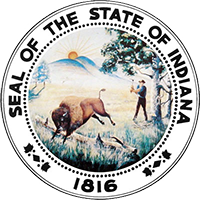The Indiana Courts Portal now includes a tool for attorneys, mediators and judges to upload documents of specific types to the Supreme Court and its agencies. Examples of the types of documents that may be included in this tool are affidavits for name change, applications for judicial vacancies, senior judge forms, grant applications, and statements of economic interest.
This page provides forms templates for documents that may be submitted via the portal and instructions on saving to the proper format.
NOTE: For the best experience, right-click the link(s) below to save the form and complete them using the Adobe Reader. This will ensure when you save that your form entries are saved too. For help, see Creating a PDF below.
Ethical Guidance Request
- Format: Fillable PDF
- Who it's for: attorneys in good standing
- Receiving office: Disciplinary Commission
- Instructions: See link for eligibility and instructions
Statement of Economic Interest
- Format: Fillable PDF
- Who it's for: elected prosecutors, judicial officers, and candidates for judicial office
- Receiving office: Judicial Qualifications Commission
- Instructions: See form for additional instructions
Creating a PDF file
If you have PDF creation software, making a PDF is about as easy as clicking a button. If you don't have this kind of tool installed, there are still options depending on your operating system and the file you're trying to save as a PDF. Here are some resources to help:
Saving a fillable PDF form
The best way to save a fillable PDF form is to use the Print to PDF function as described below. This will lock in the your form entries and make sure they are saved with the file.
Print to PDF
It may sound a little strange to choose "print" when you want to save, but it works. Whether you're saving a Word file or a fillable PDF form, your computer may have a print to PDF option. This feature is native to Macs and Windows 10 machines, and might be available on your older Windows PC depending on all your installed software.
To do this, just go to File > Print and choose the PDF printer (if available). It might be called simply Adobe PDF, Print to PDF, Microsoft Print to PDF, Acrobat Distiller, PDF Distiller, or something similar. You'll be prompted to give your PDF a name and choose where to save it.
Saving or Exporting as PDF from another program
If you're working in any Microsoft program, you can save your file to PDF by exporting it. See this article from Microsoft Support on Exporting a Microsoft Office file to PDF.