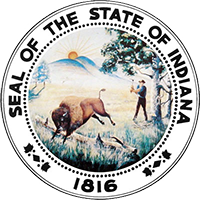99% of the time, PDF format makes sharing documents easier. But in those rare instances when a PDF comes up as unreadable, it means you have more work to do to make it easily shared.
Why might a PDF be unreadable?
Some reasons why a PDF you e-file might show up to the clerk's office as an unreadable file are:
- The software used to create the file needs to be updated
- A one-time glitch occurred during conversion
- A font used in the source file is copyright protected or low quality
- One or more pages in the file are corrupt
What can I do to fix it?
Here are some options for how to fix the PDF before resubmitting.
Option 1 - Try again
If the file is just a word processor file (e.g., Word, WordPerfect) saved to PDF from the word processing software, try saving it again.
- Open the source document in the word processing software
- Save as PDF just as you did before
If a glitch caused the error the first time around, this may correct it
Option 2 - Print to PDF from word processing software
If Option 1 doesn't work, you can instead print the document to PDF from your word processor software.
- Open the source document in the word processing software
- Print, and choose "Adobe PDF," "Acrobat Distiller," "Microsoft Print to PDF" (if you have Windows 10) or whatever PDF software you have installed as the printer. It should be listed among any other available printers.
This uses a different method to create a PDF that isn't ideal, but is much better than an unreadable file.
Option 3 - Print to PDF from PDF software
If your unreadable file is a document made of several other types of files combined into one (like an appellate appendix), this is the easiest fix. However, it relies on you having PDF creation software.
- Open the unreadable file in your PDF software
- Print, and choose "Adobe PDF," "Acrobat Distiller," "Microsoft Print to PDF" (if you have Windows 10) or whatever PDF software you have installed as the printer. It should be listed among any other available printers.
If your file was very long or had a large file size to begin with, this method can make the file too large to e-file. Pay close attention to the file size. If your PDF software gives you a method to compress a file or reduce its file size, you may need to use it. However, be aware that you have to strike a balance between reducing file size and maintaining the readable quality of the document.
Option 4 - Save to PDF/A
Resaving your unreadable file from your PDF software to PDF/A format may resolve the issue.
Option 5 - Print and scan the unreadable file (last resort!)
Only if all else fails should you resort to scanning. Scanning increases the file size dramatically and requires you to then run Optical Character Recognition (OCR) on the entire document. This process adds a layer of text behind the scanned page images. This layer of text may not be 100% accurate because a computer is deciphering the image instead of human eyes.