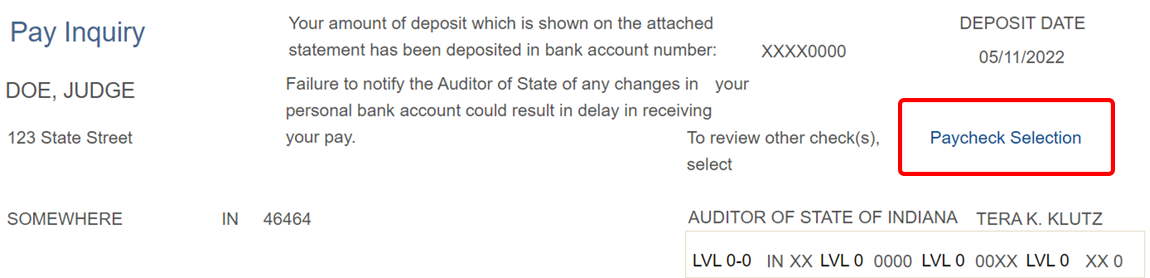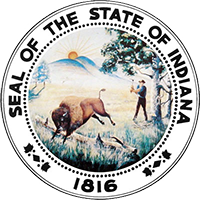On May 10, 2022, the State converted to PeopleSoft HCM 9.2 Payroll System. Below are step by step instructions to access your current and future paystubs in PeopleSoft 9.2, as well as old paystubs (prior to May 25, 2022) using the GEAC Historical Pay Inquiry:
Login to PeopleSoft | How to access paystubs May 25, 2022 or later | How to access old paystubs
Login to PeopleSoft
Note about login: For assistance with your PeopleSoft login, contact the IOT Helpdesk at 317-234-4357. If you have recently set your own password for PeopleSoft, you may continue to use it. To obtain your PeopleSoft ID, contact INJP-payroll@courts.in.gov by email or phone at 317-232-2542. To access PeopleSoft, an Access Indiana account with Multifactor Authentication is needed.
Instructions for setting up an Access Indiana account with Multifactor Authentication
How to access paystubs May 25, 2022 or later
Step 1
After signing in and navigating to the employee self-service page, click on the "Payroll" tile indicated below.
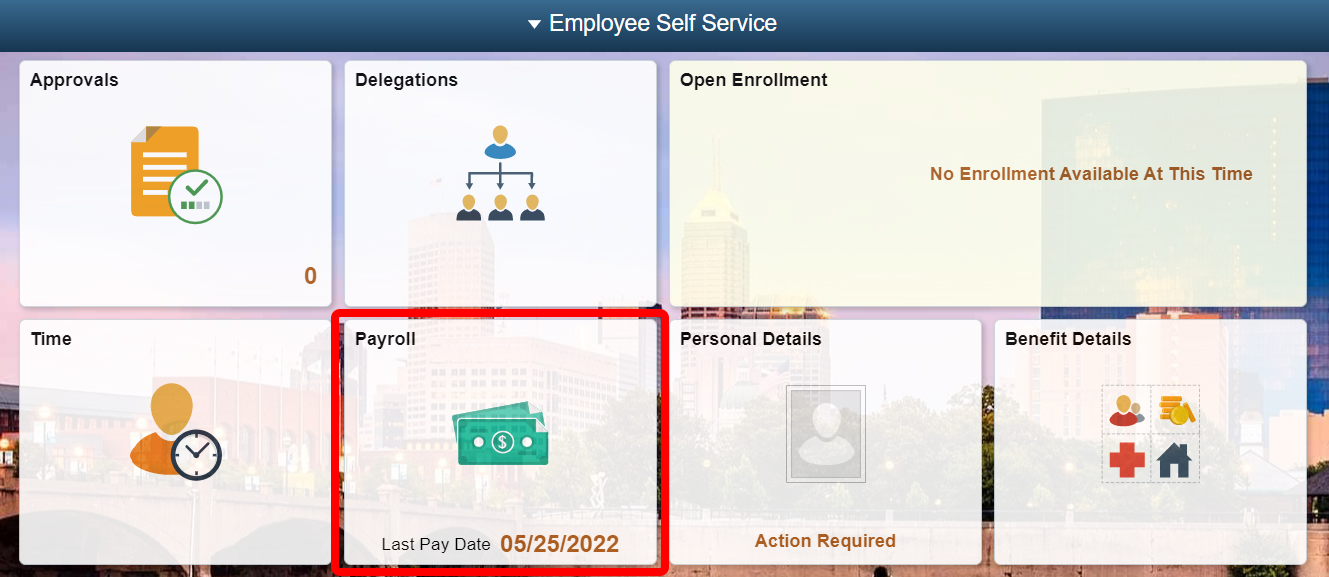
Step 2
Once on the "Payroll" page, you will be able to see several different pieces of information related to your employee payroll, including:
- Paychecks
- W-2/W-2c Forms
- Direct Deposit
- Tax withholding
Step 3
Click on the "Paychecks" tile highlighted in the image below to get to the paychecks screen, which will list your most recent paychecks (beginning with the May 25 pay date).
Note: It's important to remember that the Pop-Up blocker must be disabled for the paystub page to show up

Step 4
Click anywhere in the row for the paystub that you wish to view.

Step 5
Your paystub should open in another tab.
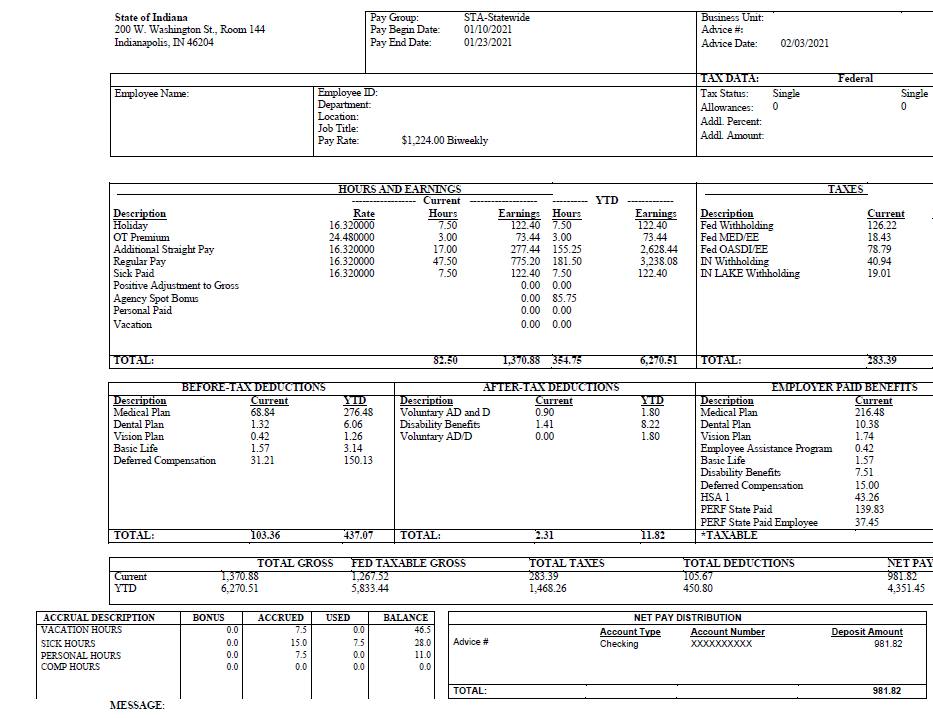
How to access old paystubs
Note: To access paystubs generated prior to May 25, 2022, you will need to retrieve them through the below GEAC Historical Pay Inquiry.
After signing in you will be taken to to the home page with a navigation bar at the top, similar to the image below. You should then click on the “NavBar” icon located in the top right corner, shaped like a compass.

Once you have clicked on the NavBar icon, the NavBar interface will pop up on the right side of the browser. You will then need to click on the Navigator icon, expanding the interface with several options. Following the images below, click the "Self Service" button at the top, then the "Payroll and Compensation" button, and finally the "GEAC Historical Pay Inquiry" button. This will allow you to view your paystubs generated in the old GEAC system.
NavBar > Navigator > Self Service > Payroll and Compensation > GEAC Historical Pay Inquiry
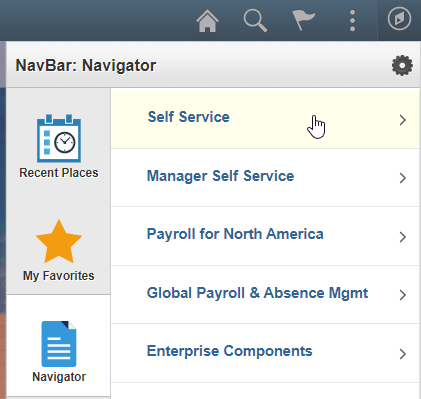
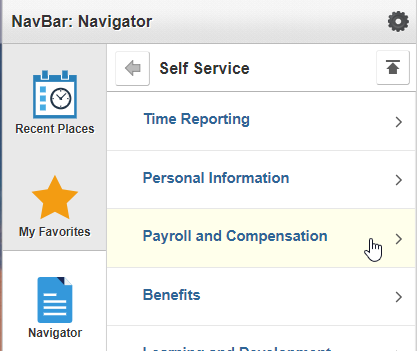

By default this will show your May 11, 2022 paystub. Click the link for "Paycheck Selection" near the upper right corner to access previous paystubs.