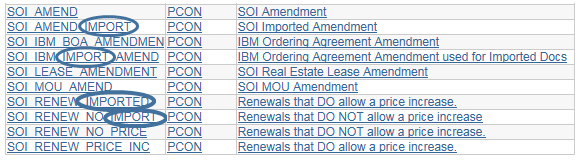Below is an archive of the SCM Newsflash.
What should you do if your External Signer can’t (or won’t) accept text messages for DocuSign identity authentication?
08/28/2020 3:47 p.m.
After 4:00 PM on August 28, 2020, the Access Code method will be available in SCM!
- From the Identity Authentication tab on the Send Document for Signing pop-up, select Access Code from the User Authentication operator for the External Signer(s).
- In the Access Code field, enter an access code that is at least six characters (50 character maximum) and includes one letter and one number. We recommend that you use something simple like your or the signer’s initials and the last five digits of the Contract ID number. For example, JW99999 or 99999JW. Be aware that the code will not be visible as you enter it, so enter it carefully and make a note of it.
- DocuSign will not send the access code you entered to the signers! You’ll need to send it to them by email, phone or fax right before or right after you click Send on the page. Just like the text message option, they’ll be required to enter the Access Code correctly after clicking the Review Document button in the DocuSign email.
- We’ll be updating the Using DocuSign with SCM Instructions document housed at https://www.in.gov/idoa/3016.htm to reflect this change.
Wondering why you just can’t include the Access Code in the message to the signers?
08/28/2020 3:47 p.m.
Contract Administrators continue to receive the “400 Bad Error” message when the Message field contains special characters. Soon the field will be automatically populated with the following message:
A contract with the State of Indiana has been prepared and is ready for your review and electronic signature.
Before you click Review Document, you can visit the Indiana Department of Administration’s Supplier Resource Center found on the IN.gov website. Click the Contract Process tile to find video instructions for using the DocuSign process to sign State contracts.
Thank you.
Watch for more information about this change in the not too distant future.
What should you do if you receive the “400 Bad Request” error message after clicking Send on the Send Document for Signing page?
08/19/2020 12:21 p.m.
From the Document Management page, click Prepare & Route for e-Signature to complete all the required steps again. Be sure not to include double quotes (“”) or other special characters in the message field.
What should you do if you receive the “Integration Gateway: General Connection Failed” error message after you click the Get e-Signature Status button on the Document Management page?
08/19/2020 12:21 p.m.
- Close the Document Management Page
- Click the Return to Search hyperlink on the Contract Entry (Transactional Contract) page
- Open the contract again
- Return to the Document Management page and click Get e-Signature Status
Please repeat these steps 5 to 7 times. If you still can’t get a successful update (showing the Signing Details and Signers areas), please submit a GMIS Issue documenting the steps taken.
What should you do if your contract appears to be signed by all parties, but the Submit for Approval button is not available on the Document Management page?
08/19/2020 12:21 p.m.
- Review the Internal Contacts/Signers list Signing Settings tab to confirm that an External Signer isn’t present on the page. The lack of a User ID and a non-State email address will likely indicate an External Signer is present (meaning the External Signer checkbox wasn’t selected for that signer).
- Review the Signers area on the Document Management page. If one of the signers has a Sign Status of Pending Signature, then PeopleSoft is still expecting another signature.
- Click Cancel Signature Process from the Document Management page
- Enter additional comments in the Cancel All Signatures pop-up (if desired) and click OK
- Click OK in response to the message that begins with “The signers would not be notified…”
- Clear the Internal Contacts List through the Internal Contacts/Signers hyperlink
- Clear the External Contacts through the External Contacts/Signers hyperlink
- Click Prepare & Route for e-Signature to complete all the required steps again. Be sure to select the External Signer checkbox for all external signers.
Calling all Contract Administrators! Do you need help using DocuSign with SCM?
07/15/2020 2:11 p.m.
We’ve posted two items under the Creating/Importing Contracts and Amendments section on https://www.in.gov/idoa/3016.htm
- The Using DocuSign SCM instructions pdf was originally embedded in the ELM training and covers the items contained there
- Edit the Text Contract Document; working with the signing tags is a 3 ½ minute YouTube video that covers editing, adding and removing the DocuSign signing tags embedded in SCM contract templates
DocuSign Conversion Underway - IMPORTANT INFORMATION
05/15/2020 5:14 p.m.
I’m excited to share with you that the process to implement DocuSign as the new signature tool with SCM is underway! When you log into PS Monday morning (the 18th), the new procedure will be in place. There’s always a little anxiousness with something new, but in this case I believe that everyone will quickly see the efficiency improvements; not only for us, but for our external contract signatories, too.
IMPORTANT INFORMATION!
All contract authors/administrators must setup a DocuSign account, and will receive an email notification (sent over the weekend) from DocuSign for that purpose. The setup is a simple, one-time thing; open the message and follow the instructions. Here are a few other things to keep in mind.
- If you author SCM contracts and didn’t receive the email from DocuSign, check your junk mail and spam folders to make sure it wasn’t filtered from your inbox. If you still don’t find it, please submit a GMIS ticket.
- DON’T WAIT to set up your account! Even if you have no contracts to prepare or send for signature, go ahead and get this done so that you don’t have any issues when the time comes.
- If you don’t setup the DocuSign account, you’ll not be able to prepare/send SCM contracts for external OR internal signatures.
We’ll be reaching out to designated agency SCM contacts early next week with a questionnaire to gather some additional information about specific internal requirements. Once we have the responses, we’ll discuss DocuSign functionality for gathering multiple internal/external signatures, and an alternate access route for internal signers.
SCM Administrator DocuSign Process ELM session
05/12/2020 4:43 p.m.
If all goes according to plan, then we’ll be live on DocuSign, Monday, May 18th. In case you haven’t heard, here are some of the benefits of moving to DocuSign:
- Bidder registration/contact set up is not required for External Signers
- No limit restricting the number of External or Internal Signers
- Authentication verifies the External Signer’s identity
- External Signers aren’t required to log into the Supplier Portal
- Signers don’t download or upload documents
- Documents are clearly marked where signatures are required
- Administrators just need a signer’s first and last name, a valid email address and a 10-digit telephone number (for External Signers) to set up and route a contact for e-Signature
The process with DocuSign will be new to everyone; other procedures and requirements in SCM won’t change.
Training for SCM Authors/Administrators will be managed through PeopleSoft ELM; everyone with the security role has been enrolled in the Supplier Contracts Management (SCM) Administrator DocuSign Process (IDOA_WBT_00051) session that will last between 20 and 30 minutes. After you log into ELM, you should find it with a launch button in your ‘My Learning’ area. The session is required for Administrators, so if you weren’t automatically enrolled, then you can self-enroll. This is, however, intended to be a “just in time” type of session. If you don’t have a need to learn the new process right now, it’s not necessary for you to complete it until you do.
No one should be under the false impression that you might be able to “fake it ‘til you make it” and setup/send for signature without reviewing the training. There are significant changes to the current requirements and procedures, and important new details the Administrator must know.
You’ll find a simplified PDF version of the training on the Resources page near the end of the training, so be sure to save a copy if you would like (it’ll be posted on our website sometime next week). It’s going to take time to get our training documentation updated for Administrators, so remember this information will take the place of the following steps we used with Adobe signatures: External Signer Set Up, Prepare Document for Signing, Upload the Prepared Document, Send the SCM Contract Document for External and Internal Signatures.
Be sure to take a screenshot of your completion certificate (the last slide of the training). If your ELM record doesn’t automatically update to “Completed” status, then send it to the idoaelmtraining@idoa.in.gov email account.
Announcing DocuSign for SCM! We need your help!
05/05/2020 6:17 p.m.
As I'm sure you've assumed by now, we weren't able to meet the original target to go live with DocuSign yesterday, May 4th. The pending issues that prevented that have been addressed, though, and I’d like to share some important updates and details with you.
DocuSign Go-Live and Conversion Preparation
We will begin using the DocuSign signature tool on Monday, May 18th.
All SCM documents must not be in pending (internal or external) signature status by the close of business on Monday, May 11th , to start preparations for the conversion. Any documents not meeting that requirement by the deadline will be systematically taken out of signature status, and available to send for signature again using DocuSign on or after the 18th. There are no other SCM requirements. You may continue to create new contracts or amendments, collaborate with other users, or initiate approvals, but no routing for signature.
Training and User Info
Training for SCM authors/administrators will be managed through PS ELM; everyone with the security role will be automatically enrolled, and the session is required. We plan for that to be available on Monday, May 11th. This is, however, intended to be a “just in time” type of session. If you don’t have a need to learn the new process right now, it’s not necessary for you to complete it until you do.
No one should be under the false impression that you might be able to “fake it ‘til you make it” and setup/send for signature without reviewing the training. There are significant changes to the current requirements and procedures, and important new details the administrator must know. We’ll send more info about the author/administrator sessions early next week.
Below are links to short training sessions specific to signers. If you’re an internal or external signatory, DocuSign is intuitive and easy to use! These will be posted in various locations after the conversion, but there’s no need to wait; review them and share them with your internal signers, and if you have specific external signers you work with regularly, share with them as well.
You’ll be pleased to know that these three sessions and the session for authors/administrators will likely not take more than an hour of your when combined.
- DocuSign Process for Signing a State Contract (Includes Identity Authentication http://www.in.gov/idoa/wbt/DocuSign_IdentityAuth/index.html
- DocuSign Process to Decline to Sign a State Contract http://www.in.gov/idoa/wbt/DocuSign_DeclineSigning/index.html
- DocuSign Process for Signing a State Contract without a sign tag (Includes Phone Authentication http://www.in.gov/idoa/wbt/DocuSign_PhoneAuth/index.html
Announcing DocuSign for SCM! We need your help!
04/19/2020 7:51 p.m.
It’s been about month since the last message about DocuSign, so I wanted to touch based with everyone again concerning preparations in the works. It’s important the we all keep in mind SCM documents may be in process as we move through the transition, but they MUST NOT be pending Internal or External signature. The attached Excel document lists all SCM documents currently pending internal or external signature, organized by Business Unit. The query titled SOI_SCM_PEND_SIGNATURES is Public and available to everyone if you’d like to run it on your own.
- PS - Pending Signature
- NR - Not Signed
- SS - Signed
If there are documents listed that aren’t an issue for you (meaning that you’re not concerned about the document signing status for whatever reason) and you’re not able to update them, that’s not a problem. GMIS will update them accordingly at go-live. We’re more concerned with everyone being able to track what’s out for signature and what may be going out for signature in the near future, and the timing of the conversion. As I mentioned in the original message below, If signatures under the current process must be canceled on go-live day they may be sent for signature again the next day using DocuSign. We’d rather that no one is surprised by something, though.
Our short-cycle testing phase is underway over the next week, and if things go as expected it’s anticipated our go-live date will be on or near Monday, May 4th as projected. There will be a short lead time for training as it will be focused on DocuSign and the new signature process only. We’ll be in touch very soon with more details about that.
SCM Template Issues
04/14/2020 5:40 p.m.
Some SCM users have recently run into odd and random issues with templates and received errors that they’ve been unable to resolve. GMIS has done a lot of research and testing, but they’re still unable to determine the cause and ultimately a way to fix the problem. If you encounter problems, please submit a ticket and be sure that it specifies your contract number and the template ID being used. If you receive and error message, that would be helpful to include as well. They’ll do their absolute best to help.
Announcing DocuSign for SCM! We need your help!
03/20/2020 6:02 p.m.
In a short time, the internal and external signature process in SCM will change; the Adobe signature tool we’ve been using will be replaced with DocuSign. Our go-live target date is currently Monday, May 4th. The new process eliminates some of the steps currently required and offers a great deal more flexibility for contract administrators and signatories. Most of the pain points we’ve learned to accept and work through will no longer be issues; like IDs for signatories, checking documents in and out for signing, and gathering multiple external signatures when required. We’ll be sharing lots more information and providing training opportunities very soon, but at this particular moment we need your help in preparing for the conversion.
SCM documents may be in process as we move through this transition, but they MUST NOT be pending Internal or External signature. There are currently a lot of documents in varying combinations of signature status; if they’ve been signed by other means or are otherwise no longer required to be electronically signed, the signature process in PS needs to be canceled. The attached Excel document lists all SCM documents currently pending internal or external signature, organized by Business Unit.
- PS - Pending Signature
- NR - Not Signed
- SS - Signed
It would appear that administrators may no longer be actively seeking signatures on many of these documents, but we’re not comfortable making that judgement call. The query titled SOI_SCM_PEND_SIGNATURES is Public and available to everyone if you’d like to run it on your own.
Please keep in mind that you may continue to prepare and send contracts for signature through SCM, but signatures must be completed by go-live, or the signature process canceled. That requirement is really not as brutal as it may sound. If signatures under the current process must be canceled on go-live day, documents may be sent for signature again the next day using DocuSign. Please let me know if you have questions.
We greatly appreciate your help in getting prepared for DocuSign, and will keep you informed as we move towards implementation. I can’t wait for everyone to experience it, because I know you’re gonna love it!
FAQs now posted on the Supplier Portal
03/20/2020 9:17 a.m.
We wanted to let you know that we now have Frequently Asked Questions (and answers) posted under the FAQs/Contact Us tile on the Supplier Portal housed at https://fs.gmis.in.gov/psc/guest/SUPPLIER/ERP/c/NUI_FRAMEWORK.PT_LANDINGPAGE.GBL. We’ll be adding notices in several key places to let the Supplier community know about this new resource. We think it will be a great help to you, bidders and external signers who may have questions or concerns. As new issues come along, we’ll be sure to add them to the list. In fact, we’ll be adding information about completing the Buy Indiana Application as soon as we can (see the Supplier Portal – Buy Indiana Application process video posted at https://www.in.gov/idoa/2464.htm).
Contract Administrators are able to delete some SCM Contract Documents!
09/20/2019 3:57 p.m.
It’s likely that you will only be able to follow this process if an SCM Contract Document has only been created/edited by the SCM Contract Administrator and hasn’t gone any further.
Navigate to Main Menu>Supplier Contracts>Create Contracts and Documents>Document Management and find the document.
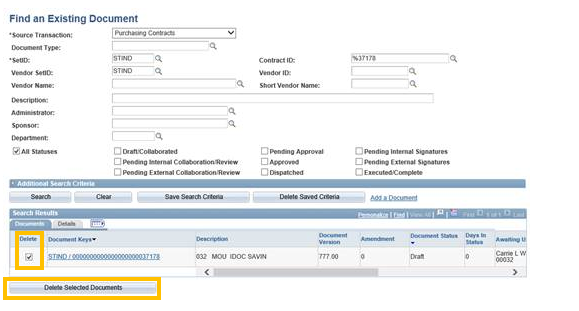
If you can select the Delete checkbox under the Search Results banner, it will indicate that you can complete the process.
Select it and click the Delete Selected Documents button.
Respond with OK to the warning message that begins with “Are you sure you want to delete the selected documents?”.

Return to the Transactional Contract Document and you’ll find the Add a Document button is available so that you can restart.
If you are not able to complete the process or the document has gone too far, then submit a GMIS issue as normal.
New State Budget Agency Director
06/19/2019 8:22 a.m.
Governor Holcomb has appointed Zachary Q. Jackson as the State Budget Director, effective June 14, 2019. All SCM templates have been updated with Mr. Jackson’s name, so all new documents created should reflect his name. The State Budget Agency will be looking for the current Director’s name on contract documents created after June 18, 2019.
If you weren’t able to attend yesterday’s annual State Contract Seminar, there’s still time to enroll in the July 16th session.
06/19/2019 8:22 a.m.
https://www.eventbrite.com/o/office-of-indiana-attorney-general-curtis-hill-17403425136
Registration begins at 8:00 AM and the program beings at 8:30 AM in the IGCS Auditorium on Tuesday, July 16th.
The Annual State Contract Seminar highlights the procedures by which State contracts are procured, drafted and approved. It will provide practical insights and helpful advice to those involved in the State contracting process. Speakers from the Attorney General’s Office, Department of Administration, State Budget Agency, State Board of Accounts and Inspector General will be presenting. All State government attorneys and employees working with the State contract process are encouraged to attend. There is no cost to attendees.
CLE hours: 3.0 hours including 1.0 hour of ethics (pending approval).
Invitation to the Annual State Contracts Seminar
5/20/2019 10:36 a.m.
Good morning, We are forwarding the following information on behalf of the Indiana Attorney General’s Office. You should be able to use the links embedded in the invitation to self-enroll in the June 18th or July 16th session.
You are invited to the following event:
Event to be held at the following time, date, and location:
Tuesday, June 18, 2019 from 8:00 AM to 12:00 PM (EDT)
Indiana Government Center South, Conference Center - Auditorium
302 W Washington St
Indianapolis, IN 46204
First Session - June 18, 2019
Repeat session - July 16, 2019. Register for 7/16/19 session by using the link below:
https://www.eventbrite.com/o/office-of-indiana-attorney-general-curtis-hill-17403425136
Registration begins at 8:00 am, program begins at 8:30 am
The Annual State Contract Seminar highlights the procedures by which State contracts are procured, drafted, and approved. It will provide practical insights and helpful advice to those involved in the state contracting process. Speakers from the Attorney General’s Office, Department of Administration, State Budget Agency, State Board of Accounts, and Inspector General will be presenting. All State government attorneys and employees working with State contract process are encouraged to attend. There is no cost to attendees.
CLE hours: 3.0 hours including 1.0 hour of ethics (pending approval)
Updates have been made to PeopleSoft ELM that impact IDOA SCM training and how you access them
12/07/2018 8:21 a.m.
IDOA (in cooperation with GMIS) is no longer creating new agency-specific templates in SCM with exception of Form Approved contracts
11/29/2018 9:02 a.m.
As of today, IDOA (in cooperation with GMIS) is no longer be creating new agency-specific templates in SCM with exception of Form Approved contracts.
As was the practice in the paper world before SCM, agencies will now have the ability to maintain the responsibility for the content of their contracts. We are returning the control back where it belongs; to the agency creating the contract!
If changes need to be made to the standard boilerplate provided in SCM, the process is simple:
The text that differs from the standard boilerplate contracts provided in SCM can be revised, added, or removed using basic functionality in Word. It will be up to each agency to implement internal measures to help manage contract content, making sure their internal authors have the most current language (see the Contract Administration website housed at https://www.in.gov/idoa/3000.htm). This should begin immediately.
For now, we will make every attempt to maintain the agency specific templates that currently exist in SCM today. We have recently posted a training named Editing Templates Process on our electronic Contracting website available at https://www.in.gov/idoa/3016.htm. It has suggestions and tips on managing template content, copying content from a different source document and pasting it into your SCM Text Contract document and converting/inserting certain file types.
Did you miss the SCM Administrator workshop?
11/01/2018 10:11 a.m.
We are happy to announce the workshop is now in PeopleSoft ELM and is open to anyone who has attended the SCM Administrator class. It has overview of the Electronic Contracting page, some PeopleSoft Basics, how to investigate the status of a contract that you are taking over from another Administrator and six common problems and how to resolve them. The online class will take about two hours to complete and we highly recommend it!
Does your agency have someone who needs to enroll in the SCM Administrator classroom session?
11/01/2018 10:11 a.m.
The brand new SCM Administrator Prerequisite online class is now live in ELM and it must be completed before someone can enroll in the SCM Administrator classroom session. It has information about updating and creating a Transactional Document, editing a Word contract document, the AOS vendor file, the IDOA Bidder File and External Signer IDs. Attendees coming to class with exposure to these key aspects will allow us to focus more time on repeating processes and troubleshooting common errors in SCM. The online class will take about two hours to complete.
You can find the details for both classes in the course catalog posted on the Procurement Training website at https://www.in.gov/idoa/2864.htm.
Re: [SCM Announcement] Paper-based contract routing
09/27/2018 9:01 a.m.
We wanted to let you know that the EDS module in PeopleSoft will no longer be accessible after Sunday, September 30th. An EDS form on top of the contract documents being routed for signature will be required as it is today. A manually fillable version of the EDS is available on our webpage at https://www.in.gov/idoa/2525.htm for your use.
We do have a few reminders when using this version of the form:
- PeopleSoft will no longer be there to help you with the Fiscal Information block (boxes 4-10), so please enter the information carefully as the Budget Agency (among others) relies heavily on it.
- PeopleSoft will no longer be there to help you complete the vendor information block (boxes 23-26). The ten digit version of the vendor ID # (box 23), name (box 24) and the address (box 26) should be information obtained from the AOS vendor file. For example, if you need to enter into a contract with Rogers Group located in Atlanta, Georgia, then you would use the following information found on the summary tab of the vendor file (PeopleSoft navigation: Main Menu>Vendors>Vendor Information>Add/Update>Vendor)
- Vendor ID: 0000006034
- Vendor Name: ROGERS GROUP INC
- Address 12: PO BOX 102798, ATLANTA, GA 30368
If you need view only access to the Vendor file navigation above, then please submit a GMIS issue requesting it.
- If you have a contract that should not be posted to the Active Contracts Search page (Indiana Transparency Portal), then please hand write the word CONFIDENTIAL at the top of the form so it can be easily identified by the group that currently runs the scanning process.
The other procedures and requirements outlined in the August 29th notification below are not affected and will remain the same.
A few important reminders when building and editing the Text Contract Document:
09/21/2018 1:12 p.m.
- Please use the most current templates available in SCM. Documents initiated/created using the SOI templates after September 1st should be the updated (2018) versions.
- Please update your agency specific contracts (including grants) with all of the new boilerplate clauses. Many have changed significantly while others had minor changes. The approving agencies (IDOA, IOT, SBA and OAG) are reviewing the contracts specifically looking for the newly revised language.
- When using the updated Amendment document only include the following phrase “previously identified as EDS #_____” if it is the first document being created in SCM (meaning the import process was used). For example:
"This is an Amendment to the Contract (the “Contract”) previously identified as EDS #P22-8-99999 entered into by and between the Indiana Department of Administration (the “State”) and John Q. Vendor (the “Contractor”) approved by the last State signatory on June 30, 2017."
This is an Amendment to the Contract (the “Contract”) entered into by and between the Indiana Department of Administration (the “State”) and John Q. Vendor (the “Contractor”) approved by the last State signatory on June 30, 2017. - Please complete Section 24 (in the Grant template) and Section 50 (in the Professional Services and Addendum templates) which is the State Boilerplate Affirmation Clause. All changes to the standard contract clauses should be listed here, including additions. If your agency is adding clauses, please include the number and its title. This assists the State approving agency personnel in their review of your document. For example:
24. State Boilerplate Affirmation Clause. I swear or affirm under penalties of perjury that I have not altered, modified, changed or deleted the State’s standard contract clauses (as contained in the 2018 OAG/IDOA Professional Services Contract Manual or the 2018 SCM Template) in any way except as follows:
22. Federal and State Third-Party Contract Provisions – Deleted.
25. FERPA requirements – Added.
26. Federal lobbying requirements – Added.
The following information was just sent to the proc agent email account.
08/30/2018 1:10 p.m.
After sending the message yesterday afternoon, we discovered a small, but critical technical issue that was overlooked. Because of that, we’re not able to eliminate the PeopleSoft EDS requirement right now. We apologize for the confusion.
If you choose to do paper contracts on or after Tuesday, September 4th, please continue to prepare the EDS in PeopleSoft just as you do today. The other procedures and requirements outlined yesterday are not affected and will remain the same.
The following information was just sent to the proc agent email account.
08/29/2018 3:10 p.m.
In the rare instance that you may need to route a paper-based contract for signature, we wanted to make sure you received the information as well.
Following the highly successful implementation and rollout of PeopleSoft Supplier Contracts Management, an event we’ve anticipated for quite some time is very soon to arrive. KMS, the paper contract tracking system that’s been in place for many years, will be retired over the Labor Day holiday.
If your agency chooses to use a paper contract on or after Tuesday, September 4th, here’s what to expect.
An EDS will be required as it is today. The EDS module in PeopleSoft, however, is being eliminated. A manually fillable version of the EDS is available on our webpage at https://www.in.gov/idoa/2525.htm for your use. The EDS module in PS will no longer be accessible after close of business on Friday, September 7th.
- Paper contracts ready for review must be delivered to the IDOA Commissioner’s Office reception area and placed in the designated location.
- Once approved by IDOA, the contract will be placed back in the IDOA reception area agency specific box. Agencies are responsible for monitoring the box, picking up signed contracts, and then carrying them to SBA. This process ensures agencies will know exactly when their contract leaves IDOA.
- As is the current process, the mail courier will take all contracts from SBA to OAG.
- Once the OAG has signed the document, the current process for scanning/posting will be followed.
- The mail courier will pick up contracts from the OAG and deliver them for scanning (PostMasters).
- After the contracts are scanned, they’re returned to IDOA for posting to the Indiana Transparency Portal.
- After being posted for public review, contracts will once again be placed in the IDOA reception area agency specific box, and the agency contact will receive email notification that they’re ready for pickup.
In support of Governor Holcomb’s fifth pillar, and in consideration of the overwhelmingly favorable response from the large number of agencies seeking to capitalize on SCM’s benefits and efficiencies, contracts submitted through PeopleSoft SCM will receive priority from IDOA approvers over paper contracts.
The newly revised Amendment template is now live in SCM!
08/16/2018 9:37 a.m.
The Contract Administrators will notice a big difference when the wizard is launched for all of the updated SOI templates. You will now receive a limited number questions/statements that require responses which are inserted into the contract clauses. All other blanks or missing information in the clauses throughout the contract will need to be completed in the Word doc/xml draft version. It is going to be even more important to review and edit the contract carefully to be sure you have a complete document to send for signatures and approval.
A big thank you to the GMIS team members who were able to get all of the templates updated in SCM so quickly!
Have you used the updated SOI Professional Services Contract and Addendum templates housed in SCM?
08/15/2018 2:09 p.m.
If you have, then you probably have already discovered the seventeen updated clauses and the clause number updates. If you haven’t, we’re sure that you’ll see them soon.
When we announced that these two updated templates were available we mentioned that it’s going to be even more important to review and edit the contract carefully. The following is a list of clauses that will likely require you to edit the Word/xml document to insert missing information or remove the clause if appropriate. Some were already on the list (like Duties of Contractor, Consideration, Term and State Boilerplate Affirmation Clause), some came from the changes in the clauses (like Indiana Veteran Owned Small Business Enterprise Compliance and Minority and Women’s Business Enterprises Compliance) and others came from the changes made to the wizard questions/statements (like Notice to Parties and Order of Precedence; Incorporation by Reference being removed).
1) Duties of Contractor
2) Consideration
3) Term
26) Indiana Veteran Owned Small Business Enterprise Compliance
29) Key Person(s)
32) Minority and Women’s Business Enterprises Compliance
34) Notice to Parties
35) Order of Precedence; Incorporation by Reference
50) State Boilerplate Affirmation Clause
When working with all contracts/templates don’t forget about your friends:
08/15/2018 2:09 p.m.
The page dedicated to SCM/electronic contracting is housed at https://www.in.gov/idoa/3016.htm , the Professional Services Contract manual is posted at https://www.in.gov/idoa/3000.htm , the Delegation of Purchasing Authority Program manual is posted at https://www.in.gov/idoa/2865.htm and your agency legal counsel.
One more of the newly revised contract templates is now in SCM!
08/09/2018 10:00 a.m.
The updated State Educational Institution Contract template is now live. The Contract Administrators will notice a big difference when the wizard is launched for all of the updated templates. You will now receive a limited number questions/statements that require responses which are inserted into the contract clauses. All other blanks or missing information in the clauses throughout the contract will need to be completed in the Word doc/xml draft version. It is going to be even more important to review and edit the contract carefully to be sure you have a complete document to send for signatures and approval.
The Amendment is being updated now and we’ll let you know when it is ready.
Two more of the newly revised contract templates are in SCM!
08/08/2018 8:25 a.m.
The updated Addendum and Grant templates are now live in SCM. The Contract Administrators will notice a big difference when the wizard is launched for both. You will now receive a limited number questions/statements that require responses which are inserted into the contract clauses. All other blanks or missing information in the clauses throughout the contract will need to be completed in the Word doc/xml draft version. It is going to be even more important to review and edit the contract carefully to be sure you have a complete document to send for signatures and approval.
The Amendment and State Educational Institution Contract templates are being updated now and we’ll let you know when they are ready.
The updated version of the Importing Contracts and Amendments manual is now posted at https://www.in.gov/idoa/3016.htm
08/07/2018 8:29 a.m.
You will find the video resources included throughout the manual which can be viewed as you are working on specific steps or actions. You can find the Record of Document Updates on the last page of the manual. We also made a few grammar updates and added a few clarifications throughout the manual.
Did you miss the 2018 State Contract seminars or just want a refresher?
08/07/2018 8:29 a.m.
You can find the presentation materials posted under the Training Materials banner at https://www.in.gov/idoa/3000.htm
Two of the newly revised contract templates are in SCM!
08/07/2018 8:29 a.m.
The updated Renewal template is now live in SCM. Please remember there is now only one version of this template available. It includes the escalation clause which can be left in place for those Renewals that do allow a price increase or removed for those that do not.
The Professional Services Contract template is also in place and the Contract Administrators will notice a big difference when the wizard is launched. You will now only receive three questions/statements to respond to:
- Does this contract require IOT Approval?
- Enter your Agency Name
- Does this contract have a Key Person?
All other blanks or missing information in the clauses throughout the contract will need to be completed in the Word doc/xml draft version. It is going to be even more important to review and edit the contract carefully to be sure you have a complete document to send for signatures and approval.
The updated Professional Services Contract manual and Word contract templates are now available!
08/06/2018 10:25 a.m.
You can find the following posted at https://www.in.gov/idoa/3000.htm:
Under Forms and Manuals
2018 Professional Services Contract Manual (Updated 08/03/2018)
Under Templates
Addendum Template (Updated 08/03/2018)
Amendment Renewal Template (Updated 08/03/2018)
Grant Agreement Template (Updated 08/03/2018)
Professional Services Contract Template (Updated 08/03/2018)
Renewal Template (Updated 08/03/2018)
State Educational Institution Contract Template (Updated 08/03/2018)
You will notice that the Outside Counsel Contract Template was not updated with this group. Per the Office of the Attorney General (OAG), the 2017 version contains the most recent updates, including updated State signatories.
If your agency is using SCM to route your contracts, then please use the templates currently posted in the module. GMIS is in the process of updating them and each one will be posted there as soon as possible. Please rest assured that if you already have a contract circulating for signature or approval, your contract can be signed/approved in its current version (if all is well). The oversight agencies are aware that updating the templates in SCM doesn’t happen overnight. If your agency has form approved contracts, then as you continue to use each one and as they approach the expiration date you will need to go through the process to get them updated, approved by the OAG and uploaded into SCM (through submitting a GMIS ticket). If your agency has agency specific templates, then as you continue to use each one you will need to go through the process to get them updated and uploaded into SCM (through submitting a GMIS ticket).
If you are working on a Procurement contract under the Delegation of Purchasing Authority Program (DPAP) using either the paper based method or SCM to route your contracts, please select the appropriate contract template from https://www.in.gov/idoa/3000.htm to send with your Request for Quotation package to establish a new contract.
Not able to make it to the 2018 State Contract Seminars?
08/1/2018 2:22 p.m.
Here is a recap of what IDOA personnel presented in relation to contracts.
SCM reminders - Procurement Division
- Bidder registration:
-the purpose of registration is to be granted the user id and password to access the Supplier Portal
-working with grantees? If solicitation is not required, they complete only parts 1 and 2 (6 steps)
-the Tax Identification Number (Federal ID number/Social Security Number) is important – it ties the vendor and the bidder together
-the signer doesn’t have to be the person responsible for registration
-check out the new Vendor and Supplier Resource Center - Selecting Templates:
-it’s important to start with the correct one for the type of contract you need and the correct approval routing. If you’re not sure, then ask.
-you should never have to change the approval boxes. If you have the correct template and are following the correct manual/instructions, they should be present and correct.
-SCM is an authoring/electronic approval tool. Remember to consult the Professional Services Contract Manual, the DPAP manual and your legal counsel. - Electronic Signature
-each signatory has his/her own user id and password to download the file, sign it electronically (without a certificate) and upload the signed version
-a manual signature is okay – vendor downloads, prints, signs, scans and uploads - Proofread Documents
-in SCM this is really no different than what was done on paper
-make sure tracked changes have been accepted/rejected
-make sure the approval boxes are correct
-make sure the vendor/contractor/grantee and the State signatures are present
-verify that necessary supplemental documents have been included - The SCM website http://www.in.gov/idoa/3016.htm
-it includes links to training guides and classes
-newsflash content is posted which includes important updates and stuff you need to know
-check out the new Video Resource Center - Need help?
-submit a GMIS issue – log into PeopleSoft Financials and at the bottom of the Main menu click on the ‘Report an Issue’ link. The most important thing is to describe the problem in detail and/or include a print screen. Someone from GMIS or the SCM Training Team will respond.
-bigger issues? Contact Todd Carr or a team member and we’ll schedule time for a discussion.
We were able to process 5,000 SCM contracts in Fiscal Year 2018 with your help. Contract Administration Division
- Be sure your procurement method is well documented and meets IDOA requirements
- Use SCM
- Be sure you are using the templates approved by IDOA and the OAG and maybe have your contract or grant Form Approved
- Be sure changes to the boilerplate are clearly identified in Section 50. State Boilerplate Affirmation Clause
- Be sure all of the required clearance <results> are uploaded into the Supplemental Documents
Anything else? Contract Administration Division
- Are the exhibits properly labeled, referenced in the contract and attached?
- Is the agreement in the best interest of the State?
- Are deliverables clearly defined?
- Does the Consideration add up?
- Are the financial interests of the State and the rights of the contractor protected by the terms?
- Are all signatures present?
Interested in Extra Credit? Contract Administration Division
- I didn’t procure this contract with an RFP, what should I do?
You can enter N/A in the Order of Precedence; Incorporation by Reference clause or you can delete the reference to RFP since it was not used for this Contract - There is no Key Person to the Contract, what should I do?
You can enter N/A or you can revise it by removing the clause and identifying your change in the State Boilerplate Affirmation Clause
Bookmark these helpful tools: Contract Administration Division
- 2018 Professional Services Contract Manual https://www.in.gov/idoa/3000.htm
- Current versions of contract, grant, amendment and renewal templates https://www.in.gov/idoa/3000.htm
- Delegation of Purchasing Authority Program (DPAP) manual https://www.in.gov/idoa/2865.htm
What are the three most important words to remember about the IDOA Approval Process? Contract Administration Division
- Documentation
- Documentation
- Documentation
Add the documentation into Supplemental Documents or if you have a paper contract, include it with your clearance check <results>.
We just posted the updated version of the Creating Contracts and Amendments on the website.
07/23/2018 1:56 p.m.
What we are most excited about (like Shark Week excited!) are the video resources included throughout the manual for you to view as you are working on specific steps or actions. You can find the Record of Document Updates on the last page of the manual. We also made a few grammar updates and added a few clarifications throughout the manual.
We’ll be working on applying the same kinds of changes to the Importing Contracts and Amendments manual and will let you know as soon as it is posted.
Check it out! A new resource for Contract Administrators/Authors
07/11/2018 1:27 p.m.
We have just posted the new Video Resource Center to the Electronic Contracting page housed at https://www.in.gov/idoa/3016.htm.
These videos (audio included) covering the Administrator (Author) processes have been organized to mirror the Table of Contents from the Creating Contracts and Amendments and Importing Contracts and Amendments manuals. They can be used to help you through certain steps or can be used as a refresher for all of them.
To obtain access as an SCM Administrator you must still complete the Supplier Contracts Management Administrator classroom session. You can find the training calendar, a link to register for training via ELM, the updated course catalog and Electronic Contracting link posted at https://www.in.gov/idoa/2864.htm.
The following announcement currently posted in PeopleSoft Financials impacts bidder registration and the State’s Supplier Portal, so as you process SCM documents please keep it in mind.
06/28/2018 10:34 a.m.
PeopleSoft Unavailable Beginning at 4pm (EDT) on June 29th, for Budget Close
Agency staff will be locked out of PeopleSoft from 4:00pm (EST) on Friday, June 29th until 6:00am (EDT) on Monday, July 2nd. User must have all jobs successfully completed by 4:00pm (EDT) on Friday, June 29th to avoid delaying Budget Close. Please make sure to allow time for any large agency processes to be completed by that time. Users should be aware that processes initiated after 2:00pm (EDT) may be placed on hold or canceled. Delaying the Budget Close could result in additional system shutdown time.
Reports of Collection are due to Treasurer by 3:00pm (EDT) on Friday, June 29th and final accounting entries should be completed and have agency approval by 4PM (EDT) on June 29th to be counted as FY18 revenue. [Original 6/26/2018]
Dashboard files
06/12/2018 10:09 a.m.
Please see the attached announcement sent to the proc-agent subscriber list regarding the most recent copy of the year end dashboard.
Have you heard about the Annual State Contract Seminar?
06/06/2018 3:05 p.m.
We just got word from the Attorney General’s office that registration is now open so we wanted to pass the following information along to you.
Dates and Times:
Tuesday, July 17, 2018 8:00 AM to 12:00 PM
Wednesday, August 1, 2018 8:00 AM to 12:00 PM
Location:
Indiana Government Center South
Conference Center – Auditorium
302 W. Washington St.
Indianapolis, IN 46204
The Annual State Contract Seminar highlights the procedures by which State contracts are procured, drafted, and approved. It will provide practical insights and helpful advice to those involved in the state contracting process. Speakers from the Attorney General’s Office, Department of Administration, State Budget Agency, State Board of Accounts, and Inspector General will be presenting. All State government attorneys and employees working with State contract process are encouraged to attend. There is no cost to attendees.
CLE hours: 3.0 hours including 1.0 hour of ethics (pending approval)
Registration is being processed through Event Brite through the links below.
First Session - July 17, 2018. Register for 7/17/18 session: https://july172018statecontractseminar.eventbrite.com
Repeat session - August 1, 2018. Register for 8/1/18 session: https://august12018statecontractsseminar.eventbrite.com
Registration begins at 8:00 am, program begins at 8:30 am
Dashboard files
06/06/2018 9:53 a.m.
Please see the attached announcement sent to the proc-agent subscriber list regarding the most recent copy of the year end dashboard.
You do know that you can take any and all SCM related classes more than once, right?
05/30/2018 4:01 p.m.
That includes the full day class, the classroom workshop and all of the online sessions. That is from IDOA’s perspective, so please confirm with your supervisor as appropriate.
Fiscal Year End Transition Information
05/30/2018 4:01 p.m.
The following information was just sent out to the proc agent listserv account and because it impacts Contract Administrators we thought it would be a good idea to send it to this group as well. If you have questions concerning the Purchase Orders, then please consult your agency’s head procurement agent.
All 2018 funds must be encumbered by a PO in Approved/Valid status prior to Rollover. If the administrator believes in good faith that an SCM contract currently in process is certain to be executed and there’s any doubt that meeting the deadline might be an issue, it would be necessary to go ahead with a PO that’s Approved/Valid rather than risk losing the funds. The PO, however, should NOT be dispatched or otherwise provided to the vendor until there is a signed and executed contract.
Want to view a copy of an executed contract including the approval history before it’s posted to the Indiana Transparency Portal/Active Contracts Search page?
05/03/2018 11:10 a.m.
You should find the Vendor/Contractor/Grantee and State’s signature on the contract document found on the Document Management page – View Document button. You should find a record of the approvals on the Document Management page under the Approval Details link. See the November 3, 2017 Newsflash for more details.
If you want to see the electronic approval history in the same format used on the ITP/Active Contracts Search page, then you can run the public query named SOI_CS_APPRVL in PeopleSoft Financials. The Excel results will look like this:
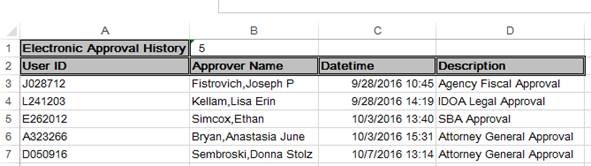
Did you know IDOA has a new Commissioner?
04/20/2018 3:34 p.m.
Lesley A. Crane joined IDOA on April 2, 2018 as our new Commissioner. We have updated all the State boilerplate templates posted at http://www.in.gov/idoa/3000.htm with Commissioner Crane’s name in the IDOA signature block. Please use the updated version for all new documents being processed through the paper based method. IDOA will continue to sign contract documents with Jessica Robertson’s name if they were already in the signature process as of April 4th (meaning the vendor had signed the document prior to that date).
All new documents created in SCM after April 4th should automatically reflect the correct IDOA Commissioner’s name in the Approval boxes. Be sure to review all agency specific templates and form approved contracts created prior to April 2, 2018 and submit a GMIS issue if the update to Commissioner Crane needs to be made.
If you have any questions, please email Contracts@idoa.IN.gov
Are your Internal Signers having issues signing SCM contracts?
04/12/2018 7:32 a.m.
We have been made aware of more and more problems with SCM contracts that have been externally signed using the Adobe DC Certificate method. We have removed that information from the Adobe Reader DC manual and the training posted at http://www.in.gov/idoa/3016.htm and http://www.in.gov/idoa/2977.htm
GMIS is adjusting the first paragraph of the email message produced during the Send the SCM Contract Document for External Signature step (Creating Contracts and Amendments manual page Phase2-29 and Importing Contracts and Amendments manual page Phase4-29). They will suggest using the Fill and Sign Add Text and Sign methods and not the Certificate method as it is causing problems for the State users. We ask that Contract Administrators leave those prepopulated paragraphs intact as they provide plenty of helpful information to the External Signer.
If an Internal Signer has trouble signing when the certificate method was used, then we encourage the Contract Administrator to cancel the signature process and send it again to the External Signer recommending he/she use the Fill and Sign Add Text or Sign methods.
Did you know there is more than one method for an External/Internal Signer to affix a signature to an SCM contract document?
04/03/2018 10:12 a.m.
The Vendor eSigning a Contract training video and manuals can be found at http://www.in.gov/idoa/2977.htm. The first part of the video covers the basics of navigating to the contract through the supplier portal, the second part allows the signer to pick the version of Adobe being used (the DC version gives the three options available including the text feature shown in the external signature below) and walks through the signing process and the third part covers uploading the signed document.
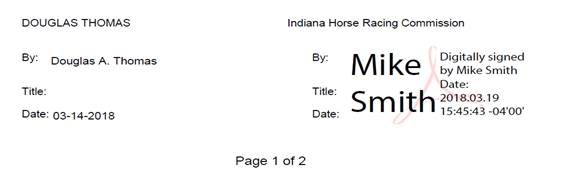
Although most of us are used to seeing the certificate feature shown above (the Internal Signature), the format used for either signature doesn’t impact the legality. The evidence of the External Signer logging into the Supplier Portal to access the contract is found under the Document Version History (shown below) and is proof that the External Signer agreed to use electronic signatures. The evidence of the Internal Signer logging into PeopleSoft Financials to access the contract would also be found there.
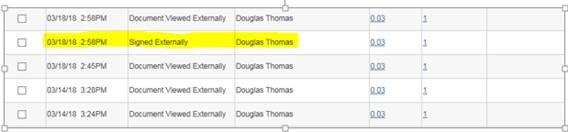
SCM recordings
03/08/2018 10:16 a.m.
We have recorded every component of the SCM Creating Contacts and Amendments and Importing Contracts and Amendments manuals. We are still trying to decide the best method/format to release them to the masses. Meanwhile, we thought it might be helpful to give you the following videos now about bidder registration as it relates to External Signers in SCM. These are MP4 files that should be viewable through Internet Explorer or Google Chrome. You should be able to open the files by holding down the Control key and clicking the link or copying and pasting the link into your browser.
The following video lasts 1 minute 12 seconds and covers the basic information about external signer set up. This is covered on page Phase2-20 in Creating and Phase4-20 in Importing.
The following video lasts 2 minutes 25 seconds and covers navigating to the vendor file to use the Vendor ID number to find the Bidder ID number. This is covered on page Phase2-21 in Creating and Phase4-21 in Importing.
The following video lasts 5 minutes 42 seconds and covers using the Add External User link to identify the external signer tied to the Bidder ID number, to review the existing external signers table and the process to create a new external signer. This is covered on pages Phase2-22 and Phase2-23 in Creating and Phase4-22 and Phase4-23 in Importing.
The following video lasts 3 minutes 56 seconds and covers the process to Assign the External Signer through the External Contacts/Signers link. This is covered on page Phase2-24 in Creating and Phase4-24 in Importing.
SCM Administrator Workshops
03/08/2018 10:16 a.m.
We currently have eight spots available in the March 23rd session and all sixteen spots in the April 11th and 23rd sessions. You can find the link to PeopleSoft ELM to enroll through the Electronic Contracting page at http://www.in.gov/idoa/3016.htm
When can the Contract Release process be run to create a purchase order through SCM?
02/05/2018 1:11 p.m.
It can only be run from an original contract executed through SCM when the normal process of copying a Requisition to a Strategic Sourcing Event (SSE) and awarding it general contract was followed. They provide the financial and line item information on the Transactional Contract Document that will flow through to the purchase order.
How can you verify this was done? Visit the Document Status link from the SCM Transactional Contract Document to see if a Requisition and the associated awarded Strategic Sourcing Event are tied to it. For example:
If they are not both present (likely meaning the Transactional Document was created manually), after the contract is Executed and the Transactional Document is set to Approved the Requisition must be expedited to a Purchase Order by an agency PeopleSoft Buyer. In that situation, we encourage you to add comments to the Transactional Contract Document, to the Purchase Order and in your purchasing/contracting files to explain the situation should questions arise.
If an Amendment or a Renewal was created against the original SCM executed contract or the Import process was followed, then after the SCM contract is Executed and the Transactional Document is set to Approved the Requisition must be copied to the existing Purchase Order.
Still unsure about the difference between a vendor and a bidder in relation to SCM?
01/05/2018 3:24 p.m.
The page references below come from the Creating Contracts and Amendments manual.
Vendor Information
The Vendor File is maintained by AOS and can be accessed in PeopleSoft Financials through Main Menu>>Vendors>>Vendor Information>>Add/Update>>Vendors (page Phase2-21).
On the Transactional Document the Vendor ID is entered/verified (page Phase1-3). The vendor entered will carry forward to the Text Contract Document (page Phase2-6). If the Contract Release Process is completed through SCM, the resulting Purchase Order will be issued to it.
Bidder Information
The Bidder Information is overseen by IDOA and can be accessed in PeopleSoft Financials through Sourcing>>Bidder Information.
On the Document Management page the Bidder ID is used when:
- Identifying the External Signer ID through the Add External User link (page Phase2-22)
- Assigning the External Signer through the External Contacts/Signers link (page Phase2-24)
EXT: The one that begins with EXT is the External Signer typically listed as the CEO Name on the Bidder Information Header Tab (page Phase2-22 Step 4a). Remember - the Bidder Registration does not need to be updated just because the person signing your contract isn’t listed!
EXS: One that begins with EXS is an External Signer identified in the Existing External Signers Table (page Phase2-22 Step 4b) or which was newly created (page Phase2-23 Step 6). These are the ones the Contract Administrators have the power to find/add as long as the Bidder ID exists.
Don’t forget about the SCM Contract Administrator Workshops
01/05/2018 3:24 p.m.
There is still plenty of room in the February and March sessions where will cover this same topic and so much more. Find the details at http://www.in.gov/idoa/2999.htm.
The new SCM Administrator Workshop is now available
12/22/2017 10:24 a.m.
If you have attended the IDOA Supplier Contracts Management (SCM) class, then you will now be able to enroll in the SCM Administrator Workshop. You can find the training calendar and the course catalog posted at http://www.in.gov/idoa/2864.htm
Screenshots in the SCM Manuals/Instructions
11/03/2017 10:46 a.m.
The accounting information (like business unit, ship to, and department) shown are just for a visual reference only. Please be sure you are entering your own agency information when completing fields in SCM.
Proof that your contract is valid/legal/executed
11/03/2017 10:46 a.m.
Not only is your contract posted on the Indiana Transparency Portal/Active Contracts Search page (if the Contract Administrator indicated that your contract should be viewable to the public), but you can find the evidence in SCM as well.
You should find the Vendor/Contractor/Grantee and State’s signature on the contract document found on the Document Management page – View Document button.

and
You should find a record of the approvals on the Document Management page under the Approval Details link
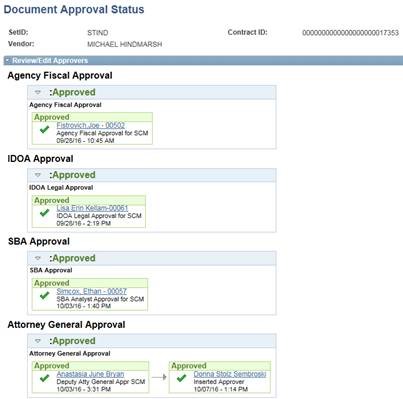
My contract was denied by an Approver; now what?
10/06/2017 9:22 a.m.
If you need to edit the contract, here is what you need to do:
- Click the Approval Details link from the Document Management Page – review the comments left by the Approver
- Click the Cancel Approval Process button at the bottom of the page
- Click the Return to the Document Management page link
- Click the Cancel Signature Process button
- Edit the document as needed, finish processing and send back through for approval
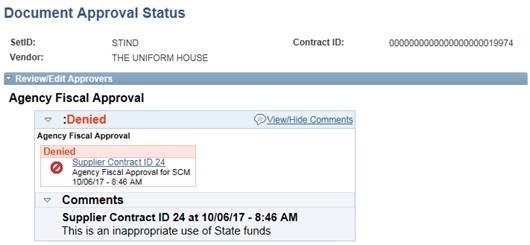
Is your external signatory using Adobe Reader DC?
10/06/2017 9:22 a.m.
We just added a new manual to the eSigning Electronic Contracts page (http://www.in.gov/idoa/2977.htm). If the Contract Administrator leaves the first paragraph of the email that will be sent to the signatory intact, then he/she will be directed to the page. The training video will be updated to include the instructions as well.
Wondering when to report an issue to GMIS?
09/22/2017 11:13 a.m.
You or your agency fiscal security coordinator may need to submit one when:
- Someone completes the Internal Collaboration or Internal Signer online session and needs access or has access problems (Creating manual Phase2-12 and Importing manual Phase4-12)
- You need access to view Main Menu>>Vendors>>Vendor Information>>Add/Update>>Vendor (Creating manual Phase2-21 and Importing manual Phase4-21)
- There are duplicate entries for the same External Signer on the Existing External Signers Table (Creating manual Phase2-22 and Importing manual Phase4-22)
- The External Signer’s name is spelled incorrectly or his/her email address does not populate when assigning the external signer (Creating manual Phase2-24 and Importing manual Phase4-24)
- The External Signer’s email address is incorrect (Creating manual Phase2-29 and Importing manual Phase4-29)
- Your agency approval workflow isn’t correct (Creating manual Phase2-39 and Importing manual Phase4-39)
- The SCM Contract Document has not been internally and/or externally signed (Creating manual Phase3-2 and Importing manual Phase5-2)
- You answered the question about the contract being placed on the Indiana Transparency Portal incorrectly (Creating manual Phase3-2 and Importing manual Phase5-2)
- You answered the question “Are you sure you are done with import?” with yes when you should have answered no (meaning you need to import more documents). You will need to ask GMIS cancel the Transactional Contract Document so that you can start the process over. (Importing manual Phase2-4, Phase2-6 and Phase2-9)
- The archived newsflashes, the supporting materials and online trainings housed at http://www.in.gov/idoa/3016.htm and your agency SCM point of contact can’t help you resolve the problem.
- There are technical issues with PeopleSoft Financials
What should you include in the issue?
- As much information as you can about what you were doing prior to an error occurring or when you didn’t get the expected result and the error message or result
- The 25 digit contract id number as the Document ID or in the describe your problem area
- Attach a file containing screen shots if desired/needed to help explain the situation
Which Requisition Type should I use when creating a contract?
09/15/2017 1:59 p.m.
The Requisition Type is critical to route your SCM Contract Document through the correct approval workflow (see page Phase2-2 of the Creating Contracts and Amendments manual).
- If your Transactional Contract Document was created as a result of a Strategic Sourcing Event award, then you may need to change it from a procurement method to one of the choices below.
- If you manually created the Transactional Contract Document, then you will need to select a Requisition Type from the list below to be able to create the document.
| If the Document Type description is | select this Requisition Type |
| Addendum | Info. Tech. Addendum |
| Agreement with Outside Cou | Professional Service Contract |
| Educational/Institutions | Professional Service Contract |
| Equipment Lease Purchase | Equipment Lease to Purch Agree |
| Equipment Lease Rental | Equipment Lease Agreement |
| Grant Template | Grant |
| IBM Basic Ordering Agreeme | IBM Basic Ordering Agreement |
| Real Estate Lease | Property Lease or Residential |
| External MOU | Memo of Understanding |
| Memorandum of Understanding | Memo of Understanding |
| Price Increase |
Info. Tech. Addendum, Procurement Service Contracts or Professional Service Contract (that you know will need to be increased at Renewal) |
| Professional Services |
Info. Tech. Prof. Services, Maintenance of Equipment, Procurement Service Contracts, Professional Service Contract or QPA |
Contract templates
09/15/2017 1:59 p.m.
During the 2017 State Contract Seminars it was mentioned the contract templates would be ready within a few weeks. Unfortunately, that timeline has been delayed. The guidance is to continue to use the 2016 (current) templates until they are updated in SCM and posted on the http://www.in.gov/idoa/3000.htm website. Once they are available we will send out an announcement to this account and to the procurement agent account as well.
Tier 2 Tabs
09/01/2017 8:52 a.m.
Please see the attached announcement from the Vendor Management and Supplier Performance section of IDOA Procurement.
Which SCM manual do I use?
09/01/2017 8:52 a.m.
You have heard us say before that choosing the correct manual before you start the process is critical, so here is a plain and simple way for you to make the decision.
- If the contract is brand new, then start with and use for the life of the contract the Creating Contracts and Amendments manual (unless it is an MOU).
- If the contract already existed prior to SCM (executed using the paper based process) and you need to amend or renew it, then start with and use for the life of the contract the Importing Contracts and Amendments manual.
The updated Creating Contracts and Amendments and Importing Contracts and Amendments manuals are now posted.
08/25/2017 3:58 p.m.
While we made the updates to the clearance check result information we took the opportunity to make a few minor changes as well. You will notice that we have updated the page numbering on the Creating Contracts and Amendments to mirror the Importing manual. We have added a Record of Document Updates page at the very back of both where you will see the changes detailed.
Please be sure you are using the most current manuals whether you are using the electronic versions or printing them. They both have “Version 17.08-25” on the cover page above the title banner. They are posted at http://www.in.gov/idoa/3016.htm.
If clearance checks are required on a contract the results must be included as a supplemental document when it is being routed for approval through SCM
08/24/2017 11:28 a.m.
Attention SCM Contract Administrators: Going forward, if clearance checks are required on a contract the results must be included as a supplemental document when it is being routed for approval through SCM.
We will be updating the manuals as follows:
Creating Contracts and Amendments:
- Page 24 – we will move the clearance check results bullet point to the section of the box labeled Required Supplemental Documents
- Page 52 – we will add a note at the top of the page stating the results must be included as a supplemental document if they are required
Importing Contracts and Amendments:
- Phase4-10 - we will move the clearance check results bullet point to the section of the box labeled Required Supplemental Documents
- Phase4-38 - we will add a note at the top of the page stating the results must be included as a supplemental document if they are required
If you have contracts going through the approval process now, please be aware that you may be asked to include the results as a supplemental document before you contract can be approved.
Have you realized fall is just a little over a month away? Here are some reminders for some upcoming premieres.
08/18/2017 9:15 a.m.
Better call the manual
- Select the correct manual before you start the process in SCM and use it for the life of the contract - don’t rely on your memory!
- When working on an MOU use the specialized instructions - don’t use the Creating Contracts and Amendments or Importing Contracts and Amendments manuals to start one.
- Seek guidance from the Professional Services manual, DPAP manual or legal counsel when building your contract document - don’t abandon the contracting rules because you’re using SCM.
- If completing a field is not mentioned in a manual or during class, just don’t do it!
The Walking Contract
- Make major changes (like the vendor name or dollar amount) on the Transactional Document - don’t just make the changes on the Word document.
- When an Exhibit or Attachment is referenced in the Word document it must be included after the signature/approval page as a part of the legally binding agreement. Don’t leave them behind.
- Be sure to attach the required supplemental documents for the approvers – otherwise you may be contacted to add them.
- Post a GMIS issue when you need help. You may end up with a zombie if you click buttons or links to see what they do or to find out if they will fix the problem.
Stranger Contracts
- Make sure your contract is ready to move forward in SCM instead of disappearing into the upside down. Accept or reject the tracked changes as appropriate before converting the Word document to a pdf.
- If something is wrong in the approval box area, you probably need to recreate the document to make corrections instead of editing the Word document.
- Verify that other people who will be working on your contract have completed training and have the access before inserting them – otherwise they will not be able to take action.
Not able to make it to the 2017 State Contract Seminars?
08/04/2017 9:56 a.m
Here is a recap of what IDOA personnel presented in relation to contracts.
What does IDOA review in contracts? Contract Administration Division
- Are deliverables clearly defined?
- Were the proper procurement/solicitation procedures used?
- Are the financial interests of the parties protected?
- Are the required boilerplate clauses present?
- Is the vendor/contractor/grantee properly registered with the SOS (if required)?
- Are all signatures present?
- Is the agreement in the “best interests of the State”?
Impediments to timely approval of contracts. Contract Administration Division
- Supplemental documents not included (SCM)
- State Boilerplate Affirmation Clause in the contract not completed. The agency must identify by paragraph and subject matter each paragraph of the State boilerplate that is modified or deleted.
- Exhibits not labeled, mislabeled or not included
- Consideration dollar amount is different on contract than EDS (paper based) or Transactional Document (SCM)
- No proof of competition or Special Procurement Request approval included
- No original signatures (paper based)
- Vendor/contractor/grantee not properly registered with the Secretary of State
SCM reminders. Procurement Division
- Bidder registration:
- -the signer doesn’t have to be the person responsible for registration
- -the purpose of registration is to be granted the user id and password
- -grantees – if solicitation is not required, they complete only parts 1 and 2 (6 steps)
- -the Tax Identification Number (TIN) is important – it ties the vendor id to the bidder id
- Selecting Templates:
- -pick the correct one for the type of contract and correct approval routing
- -if not sure which one to use, then it’s best to ask
- -you should never have to make manual changes to the approval boxes
- -it’s easier to correct mistakes before signatures/approvals are present
- Electronic Signature
- -vendor/contractor/grantee – each signatory has his/her own user id and password
- -vendor/contractor/grantee downloads the Adobe file, signs it electronically and uploads the signed version
- >a manual signature is okay – vendor downloaded, printed, signed and uploaded
- >an esigned document without a certificate is okay
- >the PeopleSoft stamp is used to track the signer not the signature
- Proofread Documents
- -in SCM this is really no different than what was done on paper
- -make sure tracked changes have been accepted/rejected
- -make sure the approval boxes are intact and correct
- -make sure the vendor/contractor/grantee and the State signatures are present
- -be sure to include supplemental documents for the approvers
- The SCM website http://www.in.gov/idoa/3016.htm
- -links to guides and classes
- -#1 recommendation? Use the manuals!
- -newsflash content is posted
- -eSigning details for signatories and vendors
- Need help?
- -the best way to request help is to submit a GMIS issue – log into PeopleSoft Financials and at the bottom of the Main menu click on the ‘Report an Issue’ link. Fill in the blanks and click Submit. Someone from GMIS or the SCM Training Team will respond.
- -bigger problems or concerns – contact Todd Carr or a team member and we’ll schedule time for a discussion.
Did you miss this week’s session?
07/21/2017 2:43 p.m.
If you work with Professional Services contracts in SCM and you are interested in attending, please see the information below about registering to attend the July 28th session in the IGCS Auditorium (8:30AM to 12:00PM). If you aren’t able to make it, then watch for a recap in the next newsflash.
You are invited to join us for the free Annual State Contract Seminar
July 28, 2017
Registration begins at 8:00 am (please bring a hard or electronic copy of your Eventbrite registration ticket)
The Annual State Contract Seminar provides a thorough foundation and review in state contracts and related procedures. Presentations will include those from the Attorney General’s Office, Department of Administration, State Budget Agency, State Board of Accounts and the Inspector General. All state government attorneys and other state employees working with contract processes are invited to attend. There is no cost to participants.
CLE hours: 3.0 general hours, including 1.0 hour of ethics
Online registration required: https://www.eventbrite.com/e/state-contract-seminar-tickets-35264805984
Updated Vendor eSigning a Contract guide and training
06/29/2017 11:49 a.m.
These have been updated to let your external signers know they are specifically for Adobe Reader 11. We plan on posting guides and trainings for those who may use the Adobe DC certificate and the Adobe DC esigning methods as quickly as we can.
Please note!!! The following impacts bidder registration and the State’s Supplier Portal so as you process documents today and tomorrow please keep it in mind.
06/29/2017 11:49 a.m.
Agency staff will not be allowed in PeopleSoft from 4 PM EDT on June 30th until 6 AM EDT on July 3rd.
Users must have all jobs successfully completed Friday by 4 PM EDT to avoid delaying Budget Close, so please makes sure to allow time for your processes. Users should be aware that processes initiated after 2 PM EDT may be placed on hold or canceled. Delaying the Budget Close could result in additional system shutdown time.
Please remember that Reports of Collection are due to Treasurer by 3 PM EDT and final accounting entries made and agency approved by 4 PM EDT on June 30th to be counted as FY17 revenue.
Also, please remember that Accounts Payable for June will close at 12PM EDT on June 30th.
[Original 6/23/2017]
Does everyone have the appropriate PeopleSoft access to take action on your SCM contract?
06/05/2017 8:27 a.m.
Verify with the person that he/she has taken the appropriate training and has the appropriate access:
- An Internal Collaborator – must have the SOI_CS_CONTRACT_AUTHOR role after attending the SCM classroom session
or SOI_CS_CONTRACT_COLLABORATOR role after attending the SCM Internal Collaboration online training and asking for access to be granted through the Agency Fiscal Security Coordinator who will submit a GMIS issue - An Internal Signer – must have the SOI_CS_CONTRACT_COLLABORATOR role. This role is granted after completing the SCM Internal Signing online training and asking for access to be granted through the Agency Fiscal Security Coordinator. The security coordinator will submit a GMIS issue to grant access.
- A Fiscal Approver – must have the SOI_CS_Ag_Fiscal_WF role. This role is granted after completing the Approval Process online training and asking for access to be granted through the Agency Fiscal Security Coordinator. The security coordinator will submit a GMIS issue to grant access.
Your agency’s current list of personnel with these roles can be found on the PeopleSoft Enterprise Portal under PeopleSoft Enterprise > Internal Controls > FS91PRD_Securitymmddcc (the most current one posted is FS91PRD_Security052217). After you have the spreadsheet open you will find the information on the SCM tab.
As you may have heard, Roxie Coble has left the State and the SCM Training Team to take a fantastic opportunity. Here are her parting words to all of you. “Trust and follow the manuals posted on the Electronic Contracting website. They will take you where you need to go!”
Just like with paper based contracts in the past, every SCM contract that will have payments made against it will begin with a Requisition.
05/19/2017 9:55 a.m.
If your contract is created and executed in SCM, the following is the normal progression using the Creating Contracts and Amendments manual:
- a new Requisition must be Approved and have a Valid budget check
- the Requisition is taken forward to a Strategic Sourcing Event (even if the vendor is selected through an RFP, Negotiated Bid or Special Procurement Approval)
- the Strategic Sourcing Event is awarded to a General Contract
- the General Contract becomes the Transactional Contract Document in SCM
- the Transactional Contract Document (pages 6-10) plus the Text Contract Document are completed and become the Approved SCM Contract Document (pages 15-53)
- the SCM Contract Document must be Dispatched and Executed (pages 54-56)
- the Transactional Contract Document is updated to Approved status (page 57)
- so the Contract Release process can be run to generate the Purchase Order
If your existing contract is being imported into SCM, the following is the normal progression using the Importing Contracts and Amendments manual:
- a new Requisition is left in Approved status and with a Valid budget check
- a Transactional Contract Document is created in SCM (pages Phase1-1 through Phase1-3)
- the Text Contract Document(s) is/are imported (pages Phase2-1 through Phase2-8)
- the Transactional Contract Document is updated (page Phase3-1)
- the Text Contract Document (Amendment) is initiated, completed and becomes the Approved SCM Contract Document (pages Phase4-1 through Phase4-39)
- the SCM Contract Document must be Dispatched and Executed (pages Phase5-1 through Phase5-3)
- the Transactional Contract Document is changed to Approved status (page Phase 5-4)
- the Requisition lines can be copied to the existing Purchase Order (page Phase 5-5)
Are you including all of the required Supplemental documents for the Approvers who will be reviewing/approving your contracts?
05/19/2017 9:55 a.m.
These documents provide the procurement method and background information about why your contract is needed. The Approval Process manual shows the Approver how to access the Supplemental documents from the Document Management page of your contracts. See the Electronic Contracting page at http://www.in.gov/idoa/3016.htm for the SCM Approval Process manual
Having trouble or questions about converting a pdf file to tiff and inserting it into your text contract document?
05/05/2017 8:20 a.m.
We posted a new guide to help ease the pain at http://www.in.gov/idoa/3016.htm under Creating/Importing Contracts and Amendments.
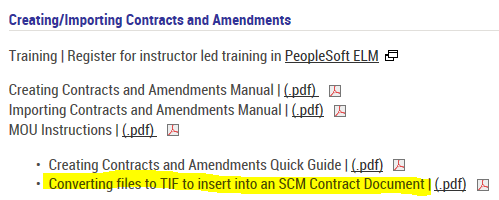
The very first choice you make when starting the SCM process is choosing the correct manual to follow.
05/05/2017 8:20 a.m.
If you will be creating a new original contract, then you will follow the Creating Contracts and Amendments manual for the life of the contract. Keep in mind that when creating Amendments and Renewals you will always choose Configurator IDs that do not contain the word “import” (page 62) so the proper approval boxes will be present on the text document.
If you will be creating an Amendment or a Renewal for a contract that began in the paper based process, then you will follow the Importing Contracts and Amendments manual for the life of the contract. Keep in mind that when creating Amendments and Renewals you will always chose Configurator IDs that with “IMPORT” in the name (page Phase4-2) so the proper approval boxes will be present on the text document.
SCM workshop on Tuesday, April 18, 2017 from 9:00AM to 12:00PM in the IDOA Procurement Training Room.
04/11/2017 3:18 p.m.
These workshops are for individuals who need assistance with SCM transactions in the live environment. This is not a classroom session, so be sure to bring your User ID and password, Contract ID number(s) and current manuals with you. As always, for help with technical problems you may also submit issues through the Report an issue link in PeopleSoft Financials. This allows GMIS to track the issues and ensures the most timely and accurate resolution.
The words you use matter!
04/11/2017 3:18 p.m.
A Contract Administrator will create the Transactional Contract Document and create or import and execute a contract in SCM. Before SCM, this person may have been known as a contract author or specialist.
An Internal Collaborator will review and/or edit the SCM contract text document draft and provide comments to the Contract Administrator. Before SCM, this person may have been known as an editor, drafter, or reviewer.
An External Signer will digitally sign the SCM contract once the State’s Contract Administrator has completed the final version of the contract document. Before SCM, this may have been known as the person who signed the contract on behalf of the vendor/contractor/grantee.
An Internal Signer will digitally sign the SCM contract prior to it being routed to the oversight agencies for approval. Before SCM, this may have been known as the person who signed the contract on behalf of the State/agency.
An Approver will review an SCM contract after it has been signed by the External Signer, the Internal Signer and approved by any other approvers that come before him/her. Before SCM, these may have been known as the Agency Fiscal Officer (signed the EDS form), Department of Administration signatory, Indiana Office of Technology signatory, State Budget Agency signatory and Attorney General signatory.
The completion of the Contract Release process creates a Purchase Order for a contract executed in SCM. Before SCM, this process would have been known as awarding a purchase order from a Sourcing Event or Expediting a Requisition.
What should I check before I route an SCM contract for approval?
03/31/2017 8:29 a.m.
- Does the transactional document represent the accurate vendor, dates and dollar amount on the text document? See pages 7 through 12.
- Were the correct Document and Requisition types chosen? These determine the contract template and the approval workflow. See pages 15 and 16.
- Were all the required changes (additions, deletions, and edits to the clauses) made to the text document? Were they accepted or rejected? See pages 19 through 21.
- Have you included the required supplemental documents? See pages 24 and 25.
- Did the vendor (external signer) successfully sign and upload or make changes to the text contract? See page 44.
- Did the agency (internal signer) successfully sign and upload the contract? See pages 50 and 51.
- Did the vendor pass all of the required clearance checks and have you documented them? See page 52.
- Does the Approval Workflow appear to be correct? See page 53.
If the answer yes to all of these, then you should be ready to click Submit for Approval.
The page references above are from the Creating Contracts and Amendments manual posted at http://www.in.gov/idoa/3016.htm.
Not seeing the approval blocks on the Amendments and Renewals you are processing against Imported contracts?
03/17/2017 9:05 a.m.
The Configurator ID choice you make is critical! Be sure to choose one with the word “Import” in the name/description. If others are chosen, the resulting Word document will not have the approval blocks for the oversight agencies. See pages 20 and 21 of the Importing Contracts and Amendments manual for more information.
What is the bidder registration requirement in relation to SCM?
03/03/2017 11:02 a.m.
The electronic signature process requires every entity we contract with to complete bidder registration Parts 1 and 2 (see the Instructions for Profile Creation posted at http://www.in.gov/idoa/2464.htm). The resulting User ID and password is necessary for the EXT to access SCM Contract documents through the State’s Supplier Portal. It also allows a Contact Administrator to add a new External Signer (EXS) user ID if needed.
The updated SCM Creating Contracts and Amendments manual is almost finished!
03/03/2017 11:02 a.m.
We will let you know when it has been posted at http://www.in.gov/idoa/3016.htm
Did you know that a Contract Administrator can assign a Collaborator or Internal Signer on a contract even if the person doesn’t have the role in SCM?
02/17/2017 12:52 p.m.
The person will get the PeopleSoft generated emails and will be able to open the document, but won’t be able to take action if he/she doesn’t have the role. If this happens, then have the person take the required on-line class, ask for the access to be granted through the Agency Fiscal Security Coordinator and afterward he/she can complete the process in SCM.
What do I do in SCM when the negotiated amount of the contract (not governed by DPAP) is higher than my Requisition/Sourcing Event award?
02/17/2017 12:52 p.m.
A fictional scenario. An Approved and Valid Requisition for $1,250 was taken to a Strategic Sourcing Event and the General Contract was awarded to the chosen vendor for dental services for $1,250. A contract amount of $10,000 was negotiated by the chosen vendor and the State agency. The Contract Administrator updated the Transactional Contract Document (per the instructions below) and the SCM contract was executed for $10,000. The Contract Release process was completed and the Purchase Order was created. The Purchase Order was budget checked and received a Document Tolerance error which was overridden by the agency fiscal staff and processed.
Updating the Transactional Contract Document is a multiple step process:
- Update the dollar amount on the line(s)
- Update the maximum line amount and base price through the line details icon on the line(s)
- Update the Maximum Amount
- Save
All of these steps must happen before the Contract Release Process is completed so that the purchase order is the correct amount. Documentation of the negotiations should be included in the contract file and should be added on the Transactional Document through the Contract Activities link.
Updated Importing Contracts and Amendments manual
02/03/2017 3:13 p.m.
The updated Importing Contracts and Amendments manual is now posted on http://www.in.gov/idoa/3016.htm under Trainings & Manuals - Creating/Importing Contracts and Amendments section.
PeopleSoft Clean Up Workshop
01/24/2017 1:54 p.m.
GMIS will be holding an open workshop offering over-the-shoulder assistance on Thursday, January 26, 2017 from 9:00 a.m. -12:00 p.m. in IGCS Conference Room 15. These workshops are for individuals who need assistance with PeopleSoft Financials transactions including any month end/Fiscal Year end cleanup items. Workshops are subject to change or cancellation at any given time, therefore, please do not wait until the last minute to clean up transactions. As always, for help with specific problems you may also submit issues through the Report an Issue link on the PeopleSoft sign-on screen or the bottom of the left-hand menu in PeopleSoft. This allows GMIS to track the issues and ensures the most timely and accurate resolution.
Sharon L. Clingan
PeopleSoft Financials Analyst
GMIS - Indiana Office of Technology (IOT)
sclingan@iot.in.gov
(317) 234-5784
Did you know that we created an eSigning troubleshooting guide?
01/20/2017 1:08 p.m.
We just added a document on the eSigning Electronic Contracts page and under Vendor eSigning a Contract on the Electronic Contracting page. It was developed in a question and answer format to reach even more vendors who may be having trouble signing your contract.
Having personnel changes that are going to impact SCM?
01/20/2017 1:08 p.m.
You’re not alone!
If an Administrator leaves and you already have access to his or her contracts as an Administrator, then you just take them over. If you don’t already have access to his or her contracts, then you can submit a GMIS issue to have the contracts reassigned. If you have a new Administrator coming aboard, then just send the person to the SCM class and your agency Security Coordinator can request the access afterward through a GMIS issue.
If have a new Collaborator, then the person needs to enroll/launch the SCM Internal Collaboration class in ELM. Your agency Security Coordinator can request the access through a GMIS issue including the completion certificate.
If have a new Internal Signer, then the person needs to enroll/launch the Internal Signing class in ELM. Your agency Security Coordinator can request the access through a GMIS issue including the completion certificate.
If you have a new fiscal approver, then the person can find the training and manual posted on our website. Your agency Security Coordinator can request the access and ask for the appropriate change to be made to your agency’s SCM workflow.
Have you been wondering how to process an MOU in SCM?
01/06/2017 1:34 p.m.
We have attached brand new instructions for using SCM to create Memorandum of Understanding (MOU) documents. If you used the MOU document type in the past, you will see that it has been replaced by MOU2. We urge you to read the instructions concerning signatures carefully as they are substantially different than any other contract we are processing through SCM right now. If you have questions on MOU use or development, please consult the 2016 Professional Services Contract Manual which is available at http://www.in.gov/idoa/3000.htm.
You will find the MOU Instructions posted on the Electronic Contracting web page.
Great job!
12/22/2016 9:53 a.m.
We wanted to take a moment to thank you all for working with us on the SCM roll out. More than 4,600 contracts have been processed though SCM this calendar year!
We are working finishing the updates to the creating and importing manuals which will include more screenshots and troubleshooting tips. Be sure to seek help from our website, from your agency SCM point of contact, from others serving in the same capacity as you or through submitting a GMIS issue.
Contract Administrators are making two crucial choices at the Define the Document Type step
12/09/2016 8:00 a.m.
Here are two things to keep in mind:
When you Select the Document Type
you’re determining the template that will be used to create the text contract after answering the wizard questions.
When developing the original contract document (if your agency doesn’t have form approved contracts loaded for selection) use:
SOI Addendum SOI Addendum
SOI Counsel SOI Agreement with Outside Counsel
SOI Edu SOI Educational/Institutions
SOI Equip Lease Purc SOI Equipment Lease Purchase
SOI Eq Lease Rental SOI Equipment Lease Rental
SOI Grants SOI Grant Template
SOI IBM BOA SOI IBM Basic Ordering Agreement (with permission from IOT)
SOI Lease SOI Real Estate Lease
SOI MOU SOI Memorandum of Understanding
SOI Price Increase SOI Price Increase
SOI Prof Services SOI Professional Services (can also be Procurement or Personal)
When amending/renewing contracts created in SCM (if your agency doesn’t have form approved contracts loaded for selection) use:
SOI Amend SOI Amendment
SOI IBM BOA Amendmen IBM Ordering Agreement Amendment
SOI Lease Amendment SOI Real Estate Lease Amendment
SOI MOU Amend SOI MOU Amendment
SOI Renew No Price Renewals that DO NOT allow a price increase (on original)
SOI Renew Price Inc Renewals that DO allow a price increase (on original)
When amending/renewing imported documents (if your agency doesn’t have form approved contracts loaded for selection) use:
SOI Amend Import SOI Imported Amendment
SOI IBM Import Amend IBM Ordering Agreement Amendment used for Imported Docs
SOI Renew Imported Renewals that DO allow a price increase (on original)
SOI Renew No Import Renewals that DO NOT allow a price increase (on original)
When you select the Requisition type
you’re impacting the workflow (which oversight agencies will approve the contract). The page may come forward from the Strategic Sourcing Event with a procurement method chosen instead of a contract related type. It may need to be adjusted to closely match the document type being used.
Types that should be used in SCM:
Amendment Amendment Info Tech
Amendment Grants Amendment Property Lease
Continuation Equip Lease Agree Continuation Equip Lease Purch
Continuation Maint of Equip Equipment Lease Agreement
Equipment Lease to Purch Agree Grant
IBM Basic Ordering Agreement Info Tech Addendum
Info Tech Prof Services Info Tech Renewal
Maintenance of Equipment Memo of Understanding
Proc Serv Contract Continue Procurement Contract Amendment
Procurement Contract Renewal Procurement Service Contract
Prof Service Contract Renewal Professional Service Contract
Professional/Pers Cntrct Amend Property Lease
Real Estate Purchase Renewal Equipment Lease Agree
Renewal Equipment Lease Purch Renewal Maintenance of Equip
Residential
Did you know that the Professional Services Contract and Delegation of Purchasing Authority Program manuals are still your friends when using SCM to process contracts?
11/18/2016 3:50 p.m.
Almost everything you did while using the paper method still applies when using SCM. These include starting the financial process with a Requisition, completing missing information on the templates, working with mandatory and non-mandatory clauses and having a procurement method/method of source selection.
If you are working with an Addendum, Amendment, Grant, Professional Services Contract, Renewal, Educational Institution or Outside Counsel contract, then see the 2016 Professional Services Contract manual posted at http://www.in.gov/idoa/3000.htm for additional information.
If you are working with a Procurement Contract Addendum, Amendment, Contract for Services or Renewal, then see the Delegation of Purchasing Authority Program manual posted at http://www.in.gov/idoa/2865.htm for additional information.
See http://www.in.gov/idoa/3016.htm for all of the other SCM resources you need.
Would you send a vendor a contract document for signature that wasn’t really ready to be signed?
11/18/2016 3:50 p.m.
The Contract Administrator is responsible for editing the contract document and making sure it is truly ready to send. Simple things like:
- making sure the red lines (from track changes) have been appropriately addressed
- making sure that all of the appropriate clauses have been added, edited or removed to make the document complete
- making sure that if an exhibit/attachment is referenced in the contract document, that it is included after the signature/approval page
Bidder Registration and External Signers
11/04/2016 12:36 p.m.
Verifying bidder registration and knowing when to set up external signers can be a complicated process. There’s been a system update to assist in the process; it is documented below with the asterisks***
Let’s walk through it step-by-step.
Verify that the company has completed bidder registration
- Navigate to Main Menu >> Sourcing >> Bidder Information.
- Search using any of the criteria available.
- If a profile exists, then navigate to the Header tab and copy/write down the Bidder ID number.
- If a profile does not exist, then direct the vendor/contractor/grantee to http://www.in.gov/idoa/2464.htm to complete the bidder profile registration.
See if the Signer already has a User ID (EXS… or EXT…) and copy/write it down
(Refer to the SCM Creating Contracts and Amendments guide for navigation and more information)
- On the Add External User page in SCM, enter the 10 digit bidder ID number (that we copied in step 1 above) into the Bidder ID to Copy field
- Click the Tab key on your keyboard
-
If the name of the person signing your contract appears to the right of the field, then add “EXT” to the front of the bidder ID number when assigning the external signer (pg. 30 for assigning the external signer).
-
If the name of the person signing your contract appears [2] in the Existing External Signers table (there may be multiple pages of users to look through), then the User ID will be listed next to his/her name. Use the EXS user ID when assigning the external signer (pg. 30 for assigning the external signer).
-
If the name of the person signing your contract [3] does not appear, then enter the user name (first and last name), Email ID and click the Create New User button.
- If you enter a user’s name that already has a User ID created, a warning message (image to the right) will appear letting you know the name already exists. It provides you with the User ID and it asks you not to complete a duplicate entry.
- If a new User ID is created, it will be displayed at the bottom of the page so you can copy/write it down to use when assigning the external signer.
-
If you create or notice the same external signer is listed more than once in the Existing External Signers table, then please submit a GMIS issue asking for the duplicate EXS number to be removed.
Did you know that SCM has its own pagelet?
10/21/2016 7:44 a.m.
If helpful, you can add a pagelet to summarize the upcoming contract expirations and/or quickly see the average length of time it takes your contracts to be approved. From the PeopleSoft Home screen click on the “Supplier Contracts” tab to open the page. Click on the “Content” hyperlink, under Supplier Contracts click the checkbox in front the information you would like to see (Contracts Expiring < 361 Days and/or SCM Document Approval Average) and click “Save”. The query (ies) will run every time you open the tab. You can personalize the way information is displayed under the “Personalize Layout” hyperlink.
File size limitation on contract Attachments/Exhibits.
10/21/2016 7:44 a.m.
There is a 25 MB limitation on the text document which is an Outlook/email attachment size restriction. At this time, when you are ready to send the contract to the vendor for signature under the “Files to be Sent” banner you will find a checkmark in the box in front of current document. If you leave it as defaulted, a copy of the text document will be attached to the email to the vendor. If you choose not to include the copy (by unchecking the box), then the file size restriction no longer applies.
Help for if/when you have a vendor who is confused about electronic signatures.
10/21/2016 7:44 a.m.
The Adobe electronic signature was selected based on several factors including: security in using PDF documents that is not available with other formats, there is no cost for vendors, ease of use and it’s compliant with Indiana Code. The person who will be signing the contract electronically will be assigned a unique ID and password in order to access contract documents for signature through the Supplier Portal. The signatory will receive an email from SCM when the time comes to sign the contract. This email contains a link to the instructions manual, a link to the portal, the person’s user id and a link to get password reset help. The first thing we would recommend is asking if he/she kept the email.
Otherwise, you can send the vendor’s signatory to http://www.in.gov/idoa/2977.htm. The page provides a link to the bidder profile registration website. There is a 10 minute training video and step by step instructions manual which walks through the processes of downloading the contract, creating and affixing the electronic signature and uploading the signed contract back into the portal.
Keep up the good work!
10/18/2016 3:09 p.m.
As of today, there are 39 business units on SCM and over 4,000 SCM documents posted to the Active Contracts Search page!
Welcome!
10/18/2016 3:09 p.m.
In an effort to provide ongoing information and tips regarding SCM, you have been added as a recipient to this newsletter because you have SCM administrator or collaborator access or have been trained to gain access. Please let us know who, from your agency, should be added. Contact jwerner@idoa.in.gov with his/her name and email address.